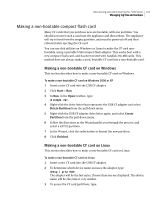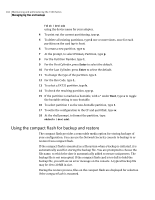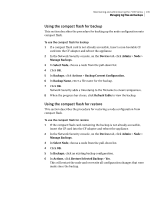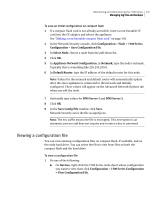Symantec 10521148 Implementation Guide - Page 150
About the compact flash, Admin >, Manage Backups, Select Node, Backups, Actions
 |
View all Symantec 10521148 manuals
Add to My Manuals
Save this manual to your list of manuals |
Page 150 highlights
142 Maintaining and administering the 7100 Series Managing log files and backups ■ The restore machine has the same number and type of interfaces as the backup machine ■ The restore machine has the same IP address as the backup machine After doing the restore, you should reapply any patches, Engine Updates, and Security Updates needed to bring the machine to the same levels as the backup machine. The Security Update level is displayed in the Network Security console when you click the node. To restore a configuration 1 In the Network Security console, click Admin > Node > Manage Backups. 2 In Select Node, choose a node from the pull-down list. 3 Click OK. 4 In Backups, click an existing backup configuration. 5 In Actions, click Restore Selected Backup > Yes. This will restart the node, and overwrite all configuration changes that were made since the backup. About the compact flash All models of the Symantec Network Security 7100 Series have a compact flash (CF) adapter, located on the back panel. The CF adapter is a device that reads from and writes to compact flash cards of up to 1 GB capacity. To access a compact flash card, you must insert it into the adapter, and then boot the appliance to make the card accessible. You should ensure that the CF card is not bootable unless you need to boot from it for re-imaging or upgrading. The CF adapter has a button for ejecting the CF card. Note: Since the compact flash card is handled as an internal device, it is not accessible until the appliance is rebooted after inserting the CF card. This section describes the following uses of the compact flash: ■ Making a non-bootable compact flash card ■ Using the compact flash for backup and restore ■ Saving initial configuration ■ Viewing a configuration file ■ Using the compact flash during re-imaging and upgrading