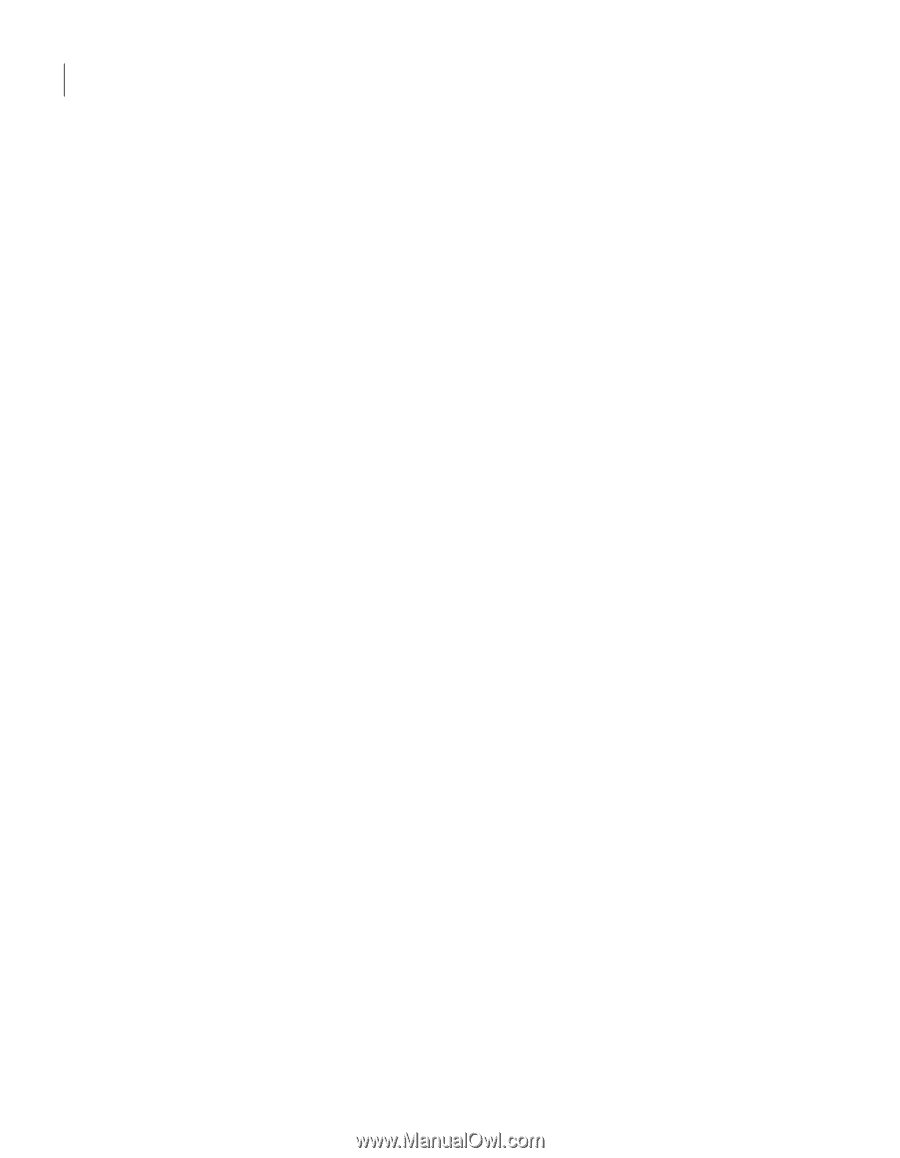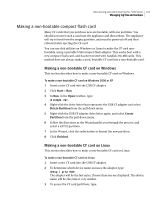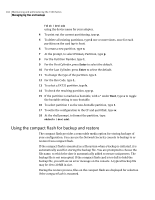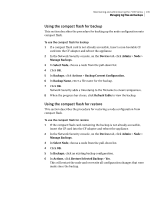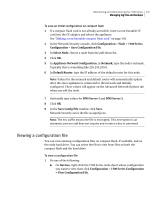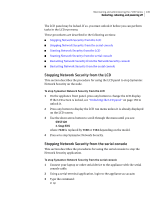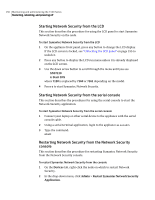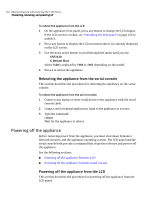Symantec 10521148 Implementation Guide - Page 156
Using the compact flash during re-imaging and upgrading, Restarting, rebooting, and powering off
 |
View all Symantec 10521148 manuals
Add to My Manuals
Save this manual to your list of manuals |
Page 156 highlights
148 Maintaining and administering the 7100 Series Restarting, rebooting, and powering off ■ On Devices, click Configuration > Node > 7100 Series Configuration > View Configuration File and choose a node from the pull-down list in Select Node. Click OK. 2 In View Configuration File, click the file you want to view, and then click Open. 3 In Configuration File, view the information, and then click OK. Using the compact flash during re-imaging and upgrading To re-image or upgrade the Symantec Network Security 7100 Series appliance, you need a bootable compact flash card. This is the only time that you should use a bootable compact flash with the appliance. For a complete discussion of re-imaging and upgrading, see "Re-imaging and unconfiguring" on page 167. For the procedure to create a bootable compact flash, see "Creating a bootable compact flash" on page 171. Restarting, rebooting, and powering off The 7100 Series provides multiple methods of starting, restarting or stopping Symantec Network Security, rebooting the operating system, and powering down the appliance. Depending on the task, you can do these actions from the Network Security console, the serial console, or the LCD panel. The following sections provide procedures for these tasks: ■ Stopping, starting, and restarting Symantec Network Security ■ Rebooting the appliance ■ Powering off the appliance Stopping, starting, and restarting Symantec Network Security To stop Symantec Network Security, you must use the LCD panel or serial console. The Network Security console does not provide a way to stop Symantec Network Security. The LCD panel and serial console also provide commands for starting Symantec Network Security. You can restart Symantec Network Security on any node from the Network Security console. You can use serial console to restart Network Security on that node only. The LCD run menu does not include a command to restart Symantec Network Security.