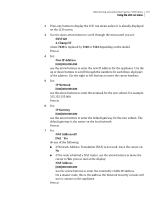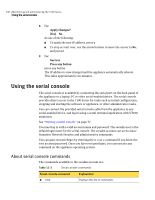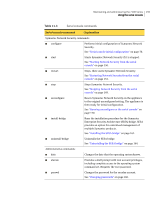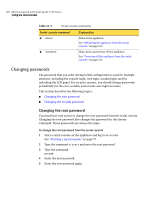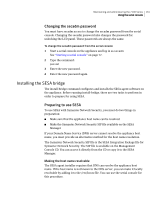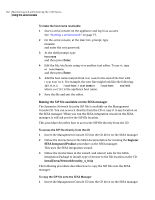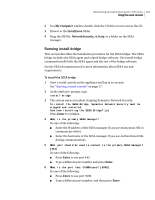Symantec 10521148 Implementation Guide - Page 166
Using the serial console, About serial console commands
 |
View all Symantec 10521148 manuals
Add to My Manuals
Save this manual to your list of manuals |
Page 166 highlights
158 Maintaining and administering the 7100 Series Using the serial console 8 For: Apply Changes? [Yes] No do one of the following: ■ To apply the new IP address, press e ■ To stop or start over, use the arrow buttons to move the cursor to No, and press e 9 For: Success Press any button press any button. The IP address is now changed and the appliance automatically reboots. This takes approximately two minutes. Using the serial console The serial console is available by connecting the serial port on the back panel of the appliance to a laptop, PC or other serial-enabled device. The serial console provides direct access to the 7100 Series for tasks such as initial configuration, stopping and starting the software or appliance, or other administrative tasks. You can connect the provided serial console cable from the appliance to any serial-enabled device, and log in using a serial terminal application with VT100 emulation. See "Starting a serial console" on page 77. You must log in with a valid account name and password. The secadm user is the default login name for the serial console. The secadm account can access basic Symantec Network Security and administrative commands. You can gain root privileges by entering the elevate command if you know the root account password. Once you have root privileges, you can execute any command on the appliance operating system. About serial console commands The commands available to the secadm account are: Table 11-3 Serial console commands Serial console command ■ help Explanation Displays this list of commands.