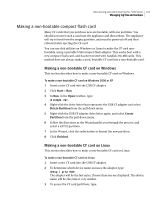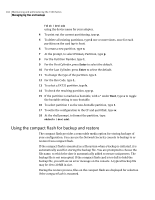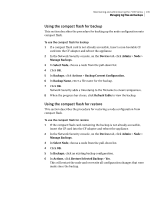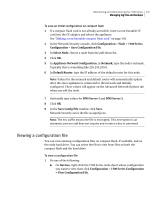Symantec 10521148 Implementation Guide - Page 151
Making a non-bootable compact flash card, Making a non-bootable CF card on Windows
 |
View all Symantec 10521148 manuals
Add to My Manuals
Save this manual to your list of manuals |
Page 151 highlights
Maintaining and administering the 7100 Series 143 Managing log files and backups Making a non-bootable compact flash card Many CF cards that you purchase new are bootable, with one partition. You should not insert such a card into the appliance and then reboot. The appliance will try to boot from the empty partition, and must be powered off and then rebooted after ejecting the CF card. You can use disk utilities on Windows or Linux to make the CF card nonbootable, using a portable USB compact flash adapter. This works best with a new compact flash card, and has been tested with Sandisk 256 MB cards. This method does not always make a used, bootable CF card into a non-bootable card. Making a non-bootable CF card on Windows This section describes how to make a non-bootable CF card on Windows. To make a non-bootable CF card on Windows 2000 or XP 1 Insert a new CF card into the USB CF adapter. 2 Click Start > Run 3 In Run, in the Open: textbox, type: diskmgmt.msc 4 Right-click the drive letter that represents the USB CF adapter and select Delete Partition from the pull-down menu. 5 Right-click the USB CF adapter drive letter again, and select Create Partition from the pull-down menu. 6 Follow the directions as the Wizard guides you through the process, and select a FAT32 partition. 7 In the Wizard, click the radio button to format the new partition. 8 Click Finished. Making a non-bootable CF card on Linux This section describes how to make a non-bootable CF card on Linux. To make a non-bootable CF card on Linux 1 Insert a new CF card into the USB CF adapter. 2 To determine which device name accesses the adapter, type: dmesg | grep SCSI The adapter will be the last entry, if more than one are displayed. The device name will be /dev/sda or very similar. 3 To access the CF card partitions, type: