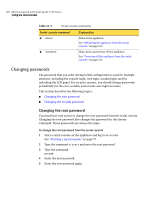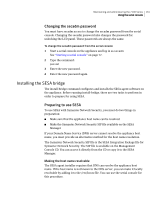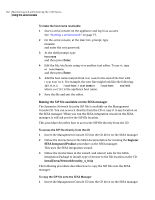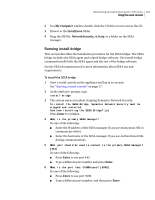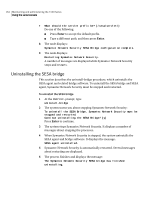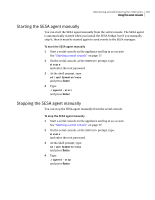Symantec 10521148 Implementation Guide - Page 173
Starting the SESA agent manually, prompt, type
 |
View all Symantec 10521148 manuals
Add to My Manuals
Save this manual to your list of manuals |
Page 173 highlights
Maintaining and administering the 7100 Series 165 Using the serial console Starting the SESA agent manually You can start the SESA agent manually from the serial console. The SESA agent is automatically started when you install the SESA bridge, but if you manually stop it, then it must be started again to send events to the SESA manager. To start the SESA agent manually 1 Start a serial console on the appliance and log in as secadm. See "Starting a serial console" on page 77. 2 On the serial console, at the SNS7100> prompt, type: elevate and enter the root password. 3 At the shell prompt, type: cd /opt/Symantec/sesa and press Enter. 4 Type: ./agentd -start and press Enter. Stopping the SESA agent manually You can stop the SESA agent manually from the serial console. To stop the SESA agent manually 1 Start a serial console on the appliance and log in as secadm. See "Starting a serial console" on page 77. 2 On the serial console, at the SNS7100> prompt, type: elevate and enter the root password. 3 At the shell prompt, type: cd /opt/Symantec/sesa and press Enter. 4 Type: ./agentd -stop and press Enter.