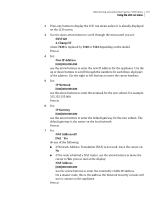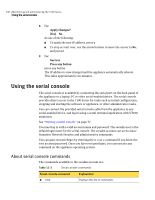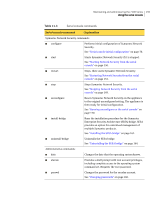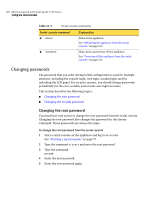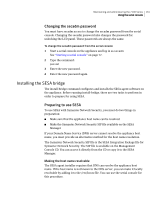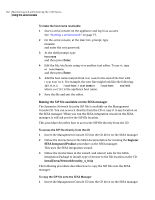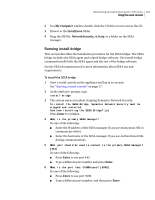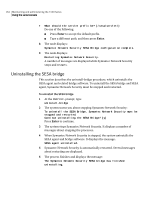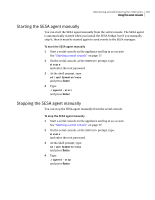Symantec 10521148 Implementation Guide - Page 170
Making the SIP file available on the SESA manager
 |
View all Symantec 10521148 manuals
Add to My Manuals
Save this manual to your list of manuals |
Page 170 highlights
162 Maintaining and administering the 7100 Series Using the serial console To make the host name resolvable 1 Start a serial console on the appliance and log in as secadm. See "Starting a serial console" on page 77. 2 On the serial console, at the SNS7100> prompt, type elevate and enter the root password. 3 At the shell prompt, type hostname and then press Enter. 4 Edit the file /etc/hosts using vi or another text editor. To use vi, type vi /etc/hosts and then press Enter. 5 Add the host name (output from hostname) to the end of the line with localhost in it. For example, the new line might look like the following: 127.0.0.1 localhost.localdomain localhost sns7161 where sns7161 is the appliance host name. 6 Save the file and exit the editor. Making the SIP file available on the SESA manager The Symantec Network Security SIP file is available on the Management Console CD. You can access it directly from the CD or copy it to any location on the SESA manager. When you run the SESA integration wizard on the SESA manager, it will ask you for the SIP file location. This procedure describes how to access the SIP file directly from the CD: To access the SIP file directly from the CD 1 Insert the Management Console CD into the CD drive on the SESA manager. 2 Follow the instructions in the SESA documentation for running the Register SESA Integrated Product procedure on the SESA manager. This uses the SESA integration wizard. 3 Follow the instructions in the wizard, and when it asks for the SESA Integration Package to install, type or browse to the file location on the CD: install/sesa/NetworkSecurity_4_0.sip The following procedure describes how to copy the SIP file onto the SESA manager. To copy the SIP file onto the SESA Manager 1 Insert the Management Console CD into the CD drive on the SESA manager.