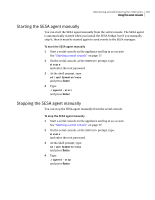Symantec 10521148 Implementation Guide - Page 178
Running uncon on the serial console, Preparing for re-imaging, Saving your configuration
 |
View all Symantec 10521148 manuals
Add to My Manuals
Save this manual to your list of manuals |
Page 178 highlights
170 Re-imaging and unconfiguring Preparing for re-imaging Running unconfigure on the serial console You can run the unconfigure command on the appliance serial console. To run unconfigure on the serial console 1 On the serial console, at the SNS7100> prompt, type unconfigure and press Enter. 2 At the prompt, Are you sure you want to do this? [NO/yes] type yes and press Enter. 3 The appliance displays a number of messages while it uninstalls Symantec Network Security and reboots. After rebooting, the 7100 Series is ready for initial configuration. See "About initializing Symantec Network Security" on page 67. Preparing for re-imaging Before you can re-image your appliance, you need to create a bootable compact flash card. You should also save your 7100 Series configuration data if you want to restore it after imaging. You can use the 7100 Series serial console to create a bootable CF card, or you can create one on the Imaging Server if it has a CF adapter. The following sections provide more information: ■ Saving your configuration ■ Creating a bootable compact flash Saving your configuration Your configuration includes your network topology, policies, passwords, and anything else you have set up using the Network Security console. Before you reimage or upgrade your appliance, you can save your configuration by using the backup facility on the console. You can use the Network Security console to copy the saved configuration to another node in the cluster or to the console system itself, or you can back it up to a compact flash card. For directions on using the backup and secure copy facilities on the console, see "Managing log files and backups" on page 138. For information on using the compact flash for backup, see "Using the compact flash for backup and restore" on page 144.