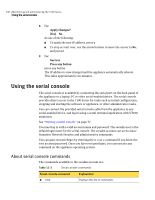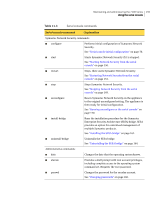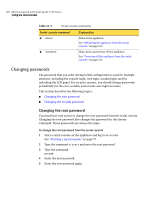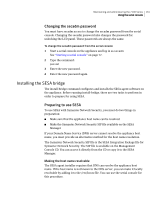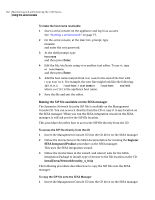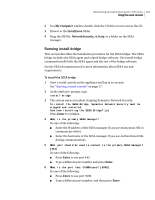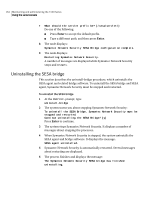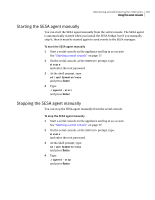Symantec 10521148 Implementation Guide - Page 171
Running install-bridge, My Computer, install/sesa, NetworkSecurity_4_0.sip, Enter
 |
View all Symantec 10521148 manuals
Add to My Manuals
Save this manual to your list of manuals |
Page 171 highlights
Maintaining and administering the 7100 Series 163 Using the serial console 2 In a My Computer window, double-click the CD drive icon to access the CD. 3 Browse to the install/sesa folder. 4 Drag the SIP file, NetworkSecurity_4_0.sip, to a folder on the SESA manager. Running install-bridge This section describes the installation procedure for the SESA bridge. The SESA bridge includes the SESA agent and related bridge software. The install-bridge command installs both the SESA agent and the rest of the bridge software. See the SESA documentation for more information about SESA use and requirements. To install the SESA bridge 1 Start a serial console on the appliance and log in as secadm. See "Starting a serial console" on page 77. 2 At the SNS7100> prompt, type install-bridge 3 The system warns you about stopping Symantec Network Security: To install the SESA Bridge, Symantec Network Security must be stopped and restarted. Continue installing the SESA Bridge? [y] Press Enter to continue. 4 What is the primary SESA manager? Do one of the following: ■ Enter the IP address of the SESA manager if you use Anonymous SSL to communicate with it. ■ Enter the hostname of the SESA manager if you use Authenticated SSL during communications. 5 What port should be used to connect to the primary SESA manager? [443] Do one of the following: ■ Press Enter to use port 443. ■ Type a different port number and press Enter. 6 What is the port that CIMOM uses? [5998] Do one of the following: ■ Press Enter to use port 5998. ■ Type a different port number, and then press Enter.