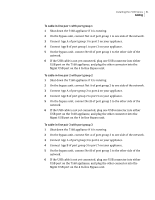Symantec 10521148 Implementation Guide - Page 64
Cabling for passive mode monitoring, To connect the reset ports
 |
View all Symantec 10521148 manuals
Add to My Manuals
Save this manual to your list of manuals |
Page 64 highlights
56 Installing the 7100 Series Cabling To connect the reset ports 1 Connect the first reset port (RST0) on the appliance to a monitored network where you want to send TCP resets. 2 Connect the second reset port (RST1) on the appliance to a monitored network where you want to send TCP resets. 3 Connect the third reset port (RST2) on the appliance to a monitored network where you want to send TCP resets. To connect the serial port ◆ Connect the serial port on the appliance to a laptop, PC, or other serial device. Cabling for passive mode monitoring The 7160 appliance can monitor up to eight separate network segments. All monitoring ports are 10/100/1000 Base-T Ethernet, capable of handling up to 1 Gbps of network traffic. To access network segments for monitoring, you can connect each port to a hub, a router, or a switch. To cable the 7160 for passive mode monitoring ◆ Connect ports 0 through 7 of the appliance to the eight network segments that you want to monitor. Cabling for in-line mode monitoring The 7160 appliance provides in-line mode monitoring for up to four network segments. In-line mode requires an interface pair for each monitored network segment. The interface pair can be ports 0 and 1, ports 2 and 3, ports 4 and 5, or ports 6 and 7. Other port combinations are not supported. Within each interface pair, the lower numbered port (the top port on the NIC) connects to one side of the network, while the port with the higher number connects to the other side of the network. To use in-line mode for monitoring fewer than four network segments, you may use any of the supported interface pairs (ports 0/1, ports 2/3, ports 4/5, or ports 6/7). You can use the remaining ports for monitoring other network segments in passive mode. Figure 4-6 depicts a 7160 using in-line mode to monitor four network segments.