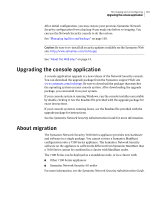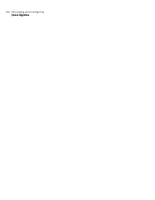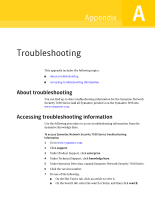Symantec 10521148 Implementation Guide - Page 186
Connecting the Imaging Server to a 7161, Re-imaging the appliance
 |
View all Symantec 10521148 manuals
Add to My Manuals
Save this manual to your list of manuals |
Page 186 highlights
178 Re-imaging and unconfiguring Re-imaging the appliance 2 Connect a second Ethernet cable from the left-most, top, RJ45 port (port 0) on the 7160 to the hub or switch. Note: If you use a switch, configure it so that the two ports can pass network traffic between them. 3 Confirm that the link light is lit for port 0 on the 7160, and on the Imaging Server NIC. Connecting the Imaging Server to a 7161 The 7161 uses a fiber port to connect to the Imaging Server. Media conversion equipment may be required to connect to the Imaging Server or to a hub or switch. To cable a copper port on the Imaging Server directly to a 7161 1 Plug one end of an Ethernet cable into the RJ45 port on the Imaging Server. 2 Plug the other end of the cable into a media converter. 3 Plug the media converter into port 0 on the 7161. This is the left-most top fiber port as viewed from the back. 4 Confirm that the link light is lit for port 0 on the 7161, and on the Imaging Server NIC. To connect the Imaging Server to a 7161 through a Base-T network device 1 Connect an Ethernet cable from the Imaging Server to the hub or switch. 2 Connect a second Ethernet cable from the hub or switch to a media converter. Note: If you use a switch, configure it so that the two ports can pass network traffic between them. 3 Connect the media converter into port 0 on the 7161. This is the left-most top fiber port as viewed from the back. 4 Confirm that the link light is lit for port 0 on the 7160, and on the Imaging Server NIC. Re-imaging the appliance For both an automatic and a standard Imaging Server, you must follow the same procedure to re-image your appliance. Once you have completed the following