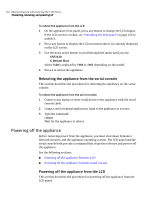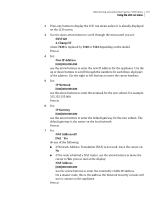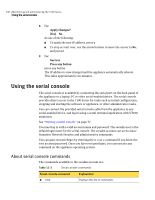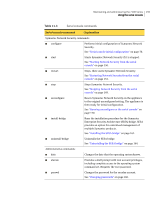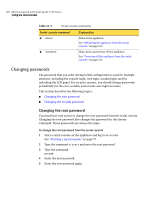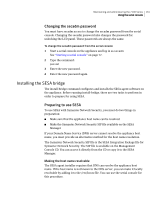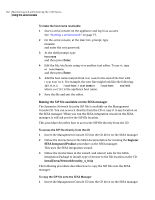Symantec 10521148 Implementation Guide - Page 165
SNS7120, Change IP, New IP Address, IP Netmask, IP Gateway, NAT Addressed?, do one of the following
 |
View all Symantec 10521148 manuals
Add to My Manuals
Save this manual to your list of manuals |
Page 165 highlights
Maintaining and administering the 7100 Series 157 Using the LCD run menu 2 Press any button to display the LCD run menu unless it is already displayed on the LCD screen. 3 Use the down arrow button to scroll through the menu until you see: SNS7120 2. Change IP where 7120 is replaced by 7160 or 7161 depending on the model. Press e. 4 For: New IP Address [000]000.000.000 use the arrow buttons to enter the new IP address for the appliance. Use the up or down buttons to scroll through the numbers for each three-digit part of the address. Use the right or left buttons to move the cursor brackets. 5 For: IP Netmask [000]000.000.000 use the arrow buttons to enter the netmask for the new subnet, for example: 255.255.255.000. Press e. 6 For: IP Gateway [000]000.000.000 use the arrow buttons to enter the default gateway for the new subnet. The default gateway is the router on the local network. Press e. 7 For: NAT Addressed? [No] Yes do one of the following: ■ If Network Address Translation (NAT) is not used, leave the cursor on No ■ If the node is behind a NAT router, use the arrow buttons to move the cursor to Yes, press e, and at the display: NAT Address [000]000.000.000 use the arrow buttons to enter the externally visible IP address. On a master node, this is the address the Network Security console will use to connect to the appliance. Press e.