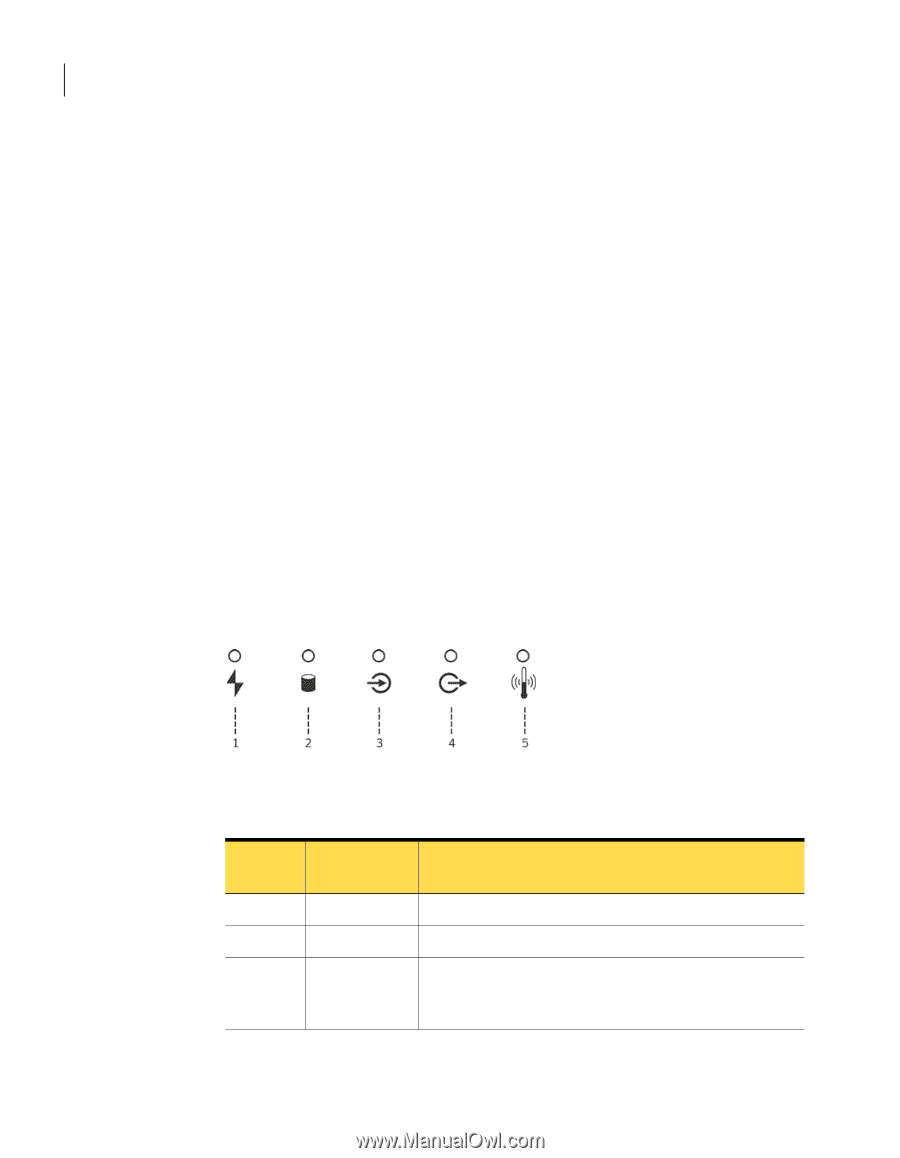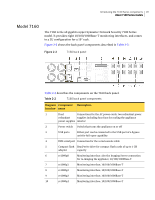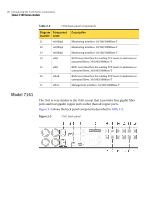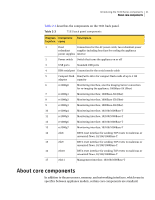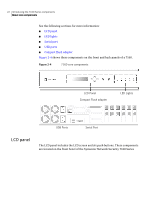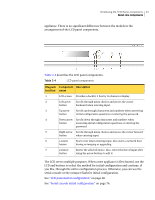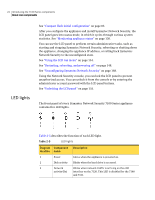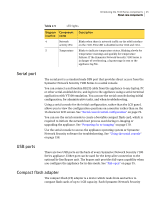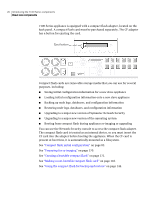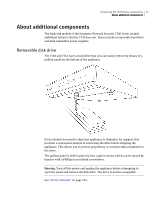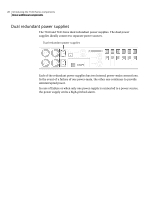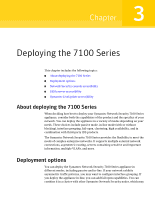Symantec 10521148 Implementation Guide - Page 32
LED lights, Table 2-5, Diagram, location, Component, Description
 |
View all Symantec 10521148 manuals
Add to My Manuals
Save this manual to your list of manuals |
Page 32 highlights
24 Introducing the 7100 Series components About core components LED lights See "Compact flash initial configuration" on page 83. After you configure the appliance and install Symantec Network Security, the LCD panel goes into status mode, in which it cycles through various system statistics. See "Monitoring appliance status" on page 130. You can use the LCD panel to perform certain administrative tasks, such as starting and stopping Symantec Network Security, rebooting or shutting down the appliance, changing the appliance IP address, or rolling back Symantec Network Security to the unconfigured state. See "Using the LCD run menu" on page 154. See "Restarting, rebooting, and powering off" on page 148. See "Unconfiguring Symantec Network Security" on page 168. Using the Network Security console, you can lock the LCD panel to prevent unauthorized access. You can unlock it from the console or by entering the administrator account password with the LCD panel buttons. See "Unlocking the LCD panel" on page 155. The front panel of every Symantec Network Security 7100 Series appliance contains five LED lights. Table 2-5 describes the function of each LED light. Table 2-5 LED lights Diagram Component location name 1 Power 2 Disk activity 3 Network activity (Rx) Description Glows when the appliance is powered on. Blinks when the hard drive is accessed. Blinks when network traffic is arriving on the eth1 interface on the 7120. This LED is disabled for the 7160 and 7161.