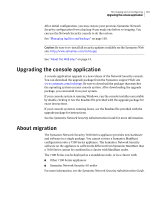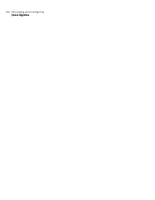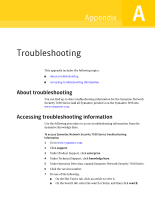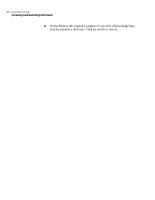Symantec 10521148 Implementation Guide - Page 187
Symantec v1.03, Network Boot?
 |
View all Symantec 10521148 manuals
Add to My Manuals
Save this manual to your list of manuals |
Page 187 highlights
Re-imaging and unconfiguring 179 Re-imaging the appliance steps, many of which are detailed in preceding sections, you are ready to reimage your appliance. To prepare for re-imaging your appliance 1 Save your Symantec Network Security configuration data. See "Saving your configuration" on page 170. Warning: Re-imaging your appliance will reformat the hard drive. Be sure to save any data or configuration information to alternate media before reimaging. 2 Create the Imaging Server from the Recovery Software CD. See "Setting up a standard Imaging Server" on page 174. 3 Create a bootable compact flash. See "Creating a bootable compact flash" on page 171. 4 Power off the appliance. If your appliance is on, you must power it off gracefully before beginning the re-imaging or upgrading process. You can do this from the LCD panel or serial console. See "Powering off the appliance" on page 152. 5 Insert the bootable compact flash into the appliance. 6 Connect the Imaging Server to your Symantec Network Security 7100 Series appliance. See "Connecting the Imaging Server to the appliance" on page 176. Re-imaging your appliance will re-install the original manufacturer's software. To re-image your appliance 1 Ensure that the appliance is powered off and the bootable compact flash card is inserted into the CF adapter. 2 Hold down the s button on the appliance front panel while pressing the main power switch on the back to power the appliance on. 3 Keep holding the s button while the appliance boots up. The LCD screen displays: Symantec v1.03 OK 4 Continue holding the s button for about 30 seconds until the LCD screen displays: Network Boot?