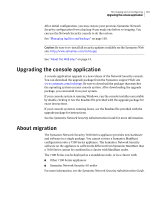Symantec 10521148 Implementation Guide - Page 184
Connecting the Imaging Server to the appliance, On the 7120
 |
View all Symantec 10521148 manuals
Add to My Manuals
Save this manual to your list of manuals |
Page 184 highlights
176 Re-imaging and unconfiguring Setting up an Imaging Server 5 The scripts checks that the dhcp, nfs, xinetd, and mknbi RPMs are installed. If one or more are not installed, it prompts you with the message: Please go install RPM from /mnt/cdrom/home/bto/tools. 6 To install a missing RPM, use the following commands: cd tools ls rpm -i where is the file name of the RPM to install. 7 If more RPMs need to be installed, repeat the command: rpm -i where is the file name of the next RPM to install. 8 When all RPMs are installed, type these two commands to run the script again: cd /mnt/cdrom/home/bto ./install-bto 9 The script copies the following files from the CD into these locations: /etc/dhcpd.conf /etc/xinetd.d/tftp 10 The script starts the dhcpd, xinetd, and nfs services that will be needed during imaging. 11 The script copies all files from /mnt/cdrom/home/bto into the /home/bto directory on the Imaging Server. The Imaging Server is now ready to image an appliance. Connecting the Imaging Server to the appliance On the 7120, you can use the provided 10/100 Base-T crossover cable to connect the Imaging Server directly to your appliance, or you can connect through a hub or switch using two regular Ethernet cables. On the 7160 or 7161, the interfaces used for imaging will automatically sense whether a crossover or regular connection is needed, and will handle either. You do not need to use a crossover cable for these appliance models. Port 0 on the 7161 is a fiber interface rather than a copper one. You will need to use a media converter unless the interface on the Imaging Server is fiber as well. See the following sections: ■ Connecting the Imaging Server to a 7120 ■ Connecting the Imaging Server to a 7160 ■ Connecting the Imaging Server to a 7161