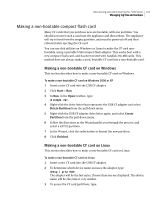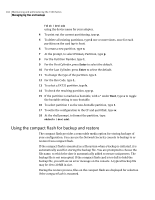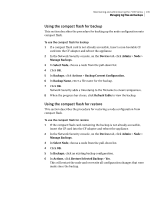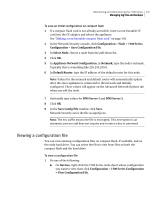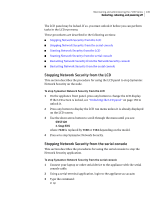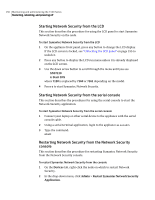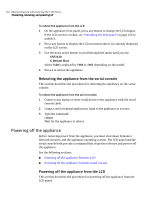Symantec 10521148 Implementation Guide - Page 155
Viewing a configuration file, > View Configuration File
 |
View all Symantec 10521148 manuals
Add to My Manuals
Save this manual to your list of manuals |
Page 155 highlights
Maintaining and administering the 7100 Series 147 Managing log files and backups To save an initial configuration on compact flash 1 If a compact flash card is not already accessible, insert a non-bootable CF card into the CF adapter and reboot the appliance. See "Making a non-bootable compact flash card" on page 143. 2 In the Network Security console, click Configuration > Node > 7100 Series Configuration > Save Configuration File. 3 In Select Node, choose a node from the pull-down list. 4 Click OK. 5 In Appliance Network Configuration, in Netmask, type the node's netmask. Typically this is something like 255.255.255.0. 6 In Default Router, type the IP address of the default router for this node. Note: Values for the netmask and default router will automatically update after the slave appliance is connected to the network and initially configured. These values will appear on the Advanced Network Options tab when you edit the node. 7 Optionally type values for DNS Server 1 and DNS Server 2. 8 Click OK. 9 In the Save Config File window, click Save. Network Security saves the file as appcfg.enc. Note: The enc suffix means the file is encrypted. This encryption is an automatic process and does not require you to enter a key or password. Viewing a configuration file You can view existing configuration files on compact flash, if available, and on the node hard drive. You can select the file to view from files on both the compact flash and the hard drive. To view a configuration file 1 Do one of the following: ■ On Devices, right-click the 7100 Series node object whose configuration you want to view, then click Configuration > 7100 Series Configuration > View Configuration File.