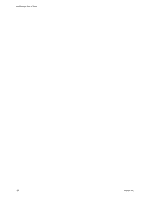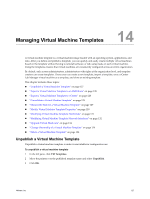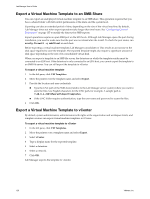VMware VC-VLM4-C User Guide - Page 123
Managing Network Templates, Modify Network Template Properties, Change Ownership of a Network Template
 |
View all VMware VC-VLM4-C manuals
Add to My Manuals
Save this manual to your list of manuals |
Page 123 highlights
13 Managing Network Templates 13 System administrators, administrators with rights at the organization and workspace levels, and template creators can manage network templates. This chapter includes the following topics: "Modify Network Template Properties" on page 123 "Change Ownership of a Network Template" on page 123 "Delete Network Templates" on page 124 "Monitor IP Pool Usage for a Virtual Network" on page 124 Modify Network Template Properties By default, only system administrators, administrators with rights at the organization level and template creators can edit network template properties. For information on the properties, see "Create a Network Template" on page 29. To modify network template properties 1 In the left pane, select Network Templates. 2 Move the pointer on the network template name and select Properties. 3 Modify the properties and click Update. Lab Manager updates the network template properties. Change Ownership of a Network Template The owner of a network template is the user who created it. If you have sufficient rights, you can change the owner. To change ownership of a network template 1 In the left pane, select Network Templates. 2 Move the pointer over the network template name and select Properties. 3 Click Change Owner. 4 Select an organization and user and click OK. 5 Click Update. Lab Manager reassigns the network template to the new owner. VMware, Inc. 123