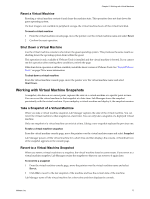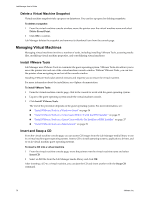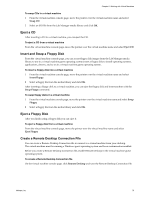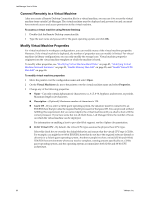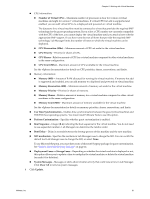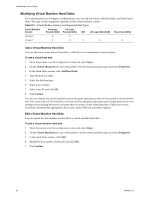VMware VC-VLM4-C User Guide - Page 77
Reset a Virtual Machine, Shut Down a Virtual Machine, Working with Virtual Machine Snapshots
 |
View all VMware VC-VLM4-C manuals
Add to My Manuals
Save this manual to your list of manuals |
Page 77 highlights
Chapter 8 Working with Virtual Machines Reset a Virtual Machine Resetting a virtual machine restarts it and clears the machine state. This operation does not shut down the guest operating system. If a boot image is not available in peripheral storage, the virtual machine boots off the virtual hard disk. To reset a virtual machine 1 From the virtual machine console page, move the pointer over the virtual machine name and select Reset. 2 Confirm the reset operation. Shut Down a Virtual Machine Use the virtual machine console to shut down the guest operating system. This produces the same results as shutting down the operating system from within the guest. This operation is only available if VMware Tools is installed and the virtual machine is booted. If you cannot see this operation after meeting these conditions, refresh the page. If the shut down operation is still not available, install the latest version of VMware Tools. See "Install VMware Tools" on page 78 for more information. To shut down a virtual machine From the virtual machine console page, move the pointer over the virtual machine name and select Shut Down. Working with Virtual Machine Snapshots A snapshot, also known as a revert point, captures the state of a virtual machine at a specific point in time. You can revert the virtual machine to that snapshot at a later time. Lab Manager stores the snapshot persistently with the virtual machine. If you undeploy a virtual machine and deploy it, the snapshot remains. Take a Snapshot of a Virtual Machine When you take a virtual machine snapshot, Lab Manager captures the state of the virtual machine. You can revert the virtual machine to that snapshot at a later time. You can only take a snapshot of a deployed virtual machine. Only one snapshot of a virtual machine can exist at a time. Taking a new snapshot replaces the previous one. To take a virtual machine snapshot From the virtual machine console page, move the pointer over the virtual machine name and select Snapshot. Lab Manager powers off the virtual machine for a short time and then displays the console. A thumbnail icon of the snapshot appears on the console page. Revert to a Virtual Machine Snapshot When you revert a virtual machine to a snapshot, the virtual machine loses its current state. If you revert to a virtual machine snapshot, Lab Manager retains the snapshot so that you can revert to it again later. To revert to a snapshot 1 From the virtual machine console page, move the pointer over the virtual machine name and select Revert. 2 Click OK to revert to the last snapshot of the machine and lose the current state of the machine. Lab Manager turns off the virtual machine for a short time and then displays the console. VMware, Inc. 77