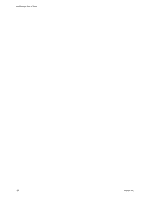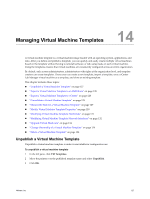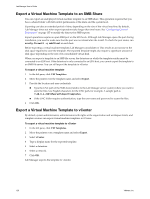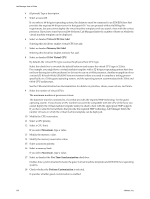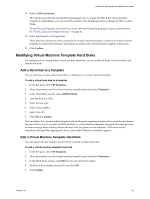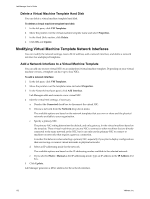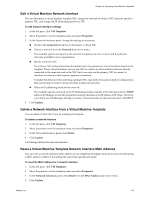VMware VC-VLM4-C User Guide - Page 128
Export a Virtual Machine Template to an SMB Share, VM Templates, Export, vCenter
 |
View all VMware VC-VLM4-C manuals
Add to My Manuals
Save this manual to your list of manuals |
Page 128 highlights
Lab Manager User's Guide Export a Virtual Machine Template to an SMB Share You can export an undeployed virtual machine template to an SMB share. This operation requires that you have a shared folder with full control permissions at the share and file system level. Exporting can take an extended period of time, depending on the size of the virtual machine. By default, Lab Manager times out when export operations take longer than two hours. See "Configuring General Preferences" on page 135 to modify the timeout for SMB exports. Export operations require an open SMB port on the ESX hosts. Although Lab Manager opens the port during installation, you need to make sure that the port was not closed after the install. To check the port status, run esxcfg-firewall -q smbClient on each host. Before exporting a virtual machine template, Lab Manager consolidates it. This results in an increase in the disk space required to store the template. The exported template might also require a significant amount of disk space depending on the size of its consolidated virtual disk. When you export a template to an SMB file server, the datastore on which the template resides must be connected to an ESX host. If the datastore is only connected to an ESXi host, you cannot export the template to an SMB file server. You can still export the template to vCenter. To export a virtual machine template 1 In the left pane, click VM Templates. 2 Move the pointer over the template name and select Export. 3 Provide the location and user credentials: Type the UNC path of the SMB share (relative to the Lab Manager server system) where you want to store the files. Use English characters for the UNC path, for example, A sample path is \\10.6.1.246\VMwareLM\ExportTemplates. If the UNC folder requires authentication, type the user name and password to access the files. 4 Click OK. Export a Virtual Machine Template to vCenter By default, system administrators, administrators with rights at the organization and workspace levels, and template creators can export virtual machine templates to vCenter. To export a virtual machine template to vCenter 1 In the left pane, click VM Templates. 2 Move the pointer over a template name and select Export. 3 Select vCenter. 4 Type a display name for the exported template. 5 Select a datastore. 6 Select a network. 7 Click OK. Lab Manager exports the template to vCenter. 128 VMware, Inc.