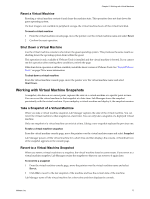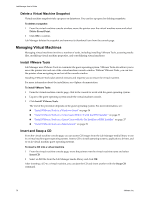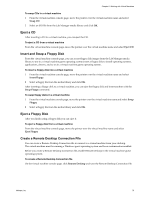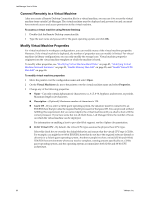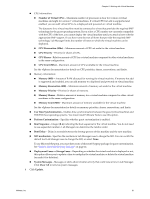VMware VC-VLM4-C User Guide - Page 76
View All Virtual Machine Consoles, Stopping and Starting Virtual Machines, Suspend a Virtual Machine
 |
View all VMware VC-VLM4-C manuals
Add to My Manuals
Save this manual to your list of manuals |
Page 76 highlights
Lab Manager User's Guide View All Virtual Machine Consoles You can view the virtual machine consoles for all virtual machines in a configuration. The consoles page provides access to the guest operating systems that are running on the virtual machines and to operations that affect the guest operating systems. To view virtual machine consoles, you must install either the ActiveX control (for Internet Explorer) or the VMware Remote MKS Plugin (for Firefox). If the Active X control or VMware Remote MKS Plugin is not installed, you are prompted to install it the first time that you try to view all virtual machine consoles. To view all virtual machine consoles in a configuration Move the pointer over the configuration name and select Show Consoles. Lab Manager displays the consoles for all the virtual machines in the configuration. Stopping and Starting Virtual Machines You can stop a virtual machine from running by using the suspend, power off, or shut down operations. Undeploying a virtual machine also stops it from running. Suspend a Virtual Machine Suspending a deployed virtual machine freezes its CPU. Suspend a machine when you need to step away from a virtual machine but you do not want to lose its current state. The virtual machine remains registered with vCenter. To suspend a virtual machine From the virtual machine console page, move the pointer over the virtual machine name and select Suspend. Resume a Virtual Machine Use the Resume operation to reverse a suspended state. To resume operation of a suspended virtual machine From the virtual machine console page, move the pointer over the virtual machine name and select Resume. Power Off a Virtual Machine Powering off a virtual machine is the equivalent of powering off a physical machine. To power off a virtual machine From the virtual machine console page, move the pointer over the virtual machine name and select Power Off. Power On a Virtual Machine Powering on a virtual machine is the equivalent of powering on a physical machine. To power on a virtual machine From the virtual machine console page, move the pointer over the virtual machine name and select Power On. 76 VMware, Inc.