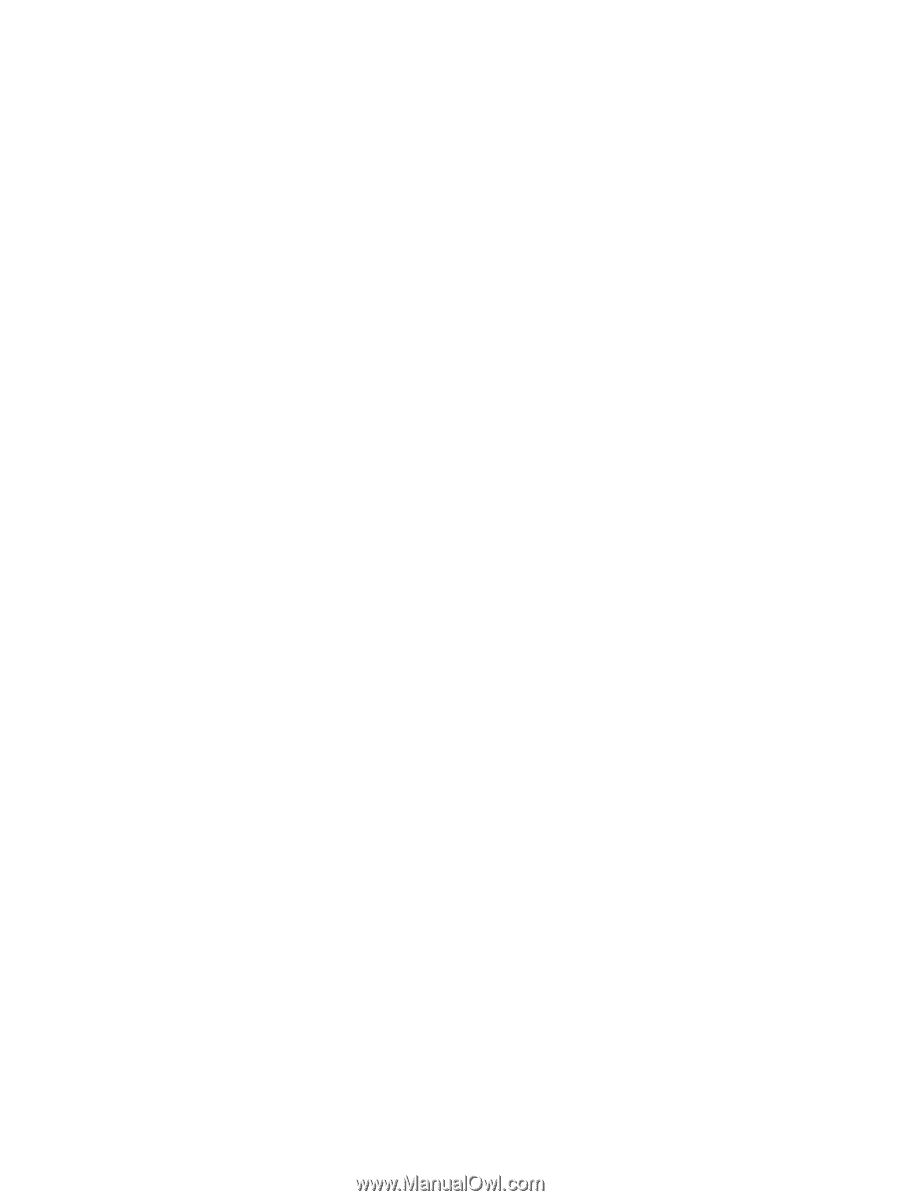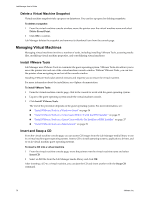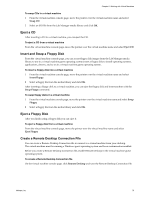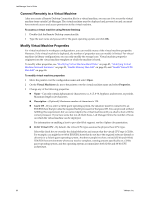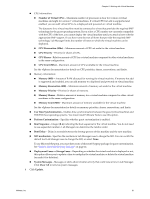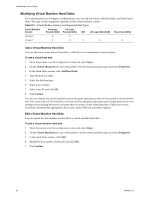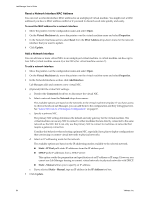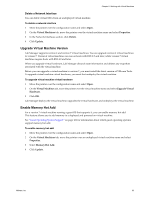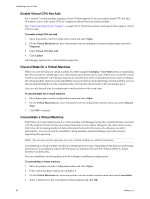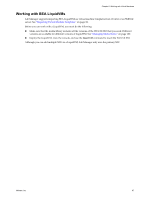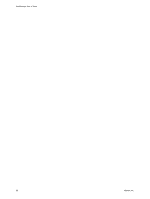VMware VC-VLM4-C User Guide - Page 83
Delete a Virtual Machine Hard Disk, Modifying Virtual Machine Network Interfaces
 |
View all VMware VC-VLM4-C manuals
Add to My Manuals
Save this manual to your list of manuals |
Page 83 highlights
Chapter 8 Working with Virtual Machines Delete a Virtual Machine Hard Disk You can delete a virtual machine hard disk. To delete a virtual machine hard disk 1 Move the pointer over the configuration name and select Open. 2 On the Virtual Machines tab, move the pointer over the virtual machine name and select Properties. 3 In the Hard Disks section, click Delete. 4 Click OK and OK. 5 Click Update. Modifying Virtual Machine Network Interfaces For virtual machines in workspace configurations, you can modify network settings, reset a MAC address, add a network interface, and delete a network interface. Virtual machine version 4 supports up to four NICs, and virtual machine version 7 supports up to ten NICs. Edit Network Interface Settings You can disconnect a virtual machine NIC, change the network to which a NIC connects, specify a primary NIC, and change the IP addressing mode for a NIC. To edit network interface settings 1 Move the pointer over the configuration name and select Open. 2 On the Virtual Machines tab, move the pointer over the virtual machine name and select Properties. 3 In the Network Interfaces section, change any of the following settings: Deselect the Connected check box to disconnect a virtual NIC. Select a network from the Network drop‐down menu. The available options are based on the networks in the virtual machine template. If you have access to other networks in Lab Manager, you can add them to the configuration and they will appear here. See "Add a Network to a Workspace Configuration" on page 67. Specify a primary NIC. The primary NIC setting determines the default and only gateway for the virtual machine. The virtual machine can use any NIC to connect to other machines that are directly connected to the same network as the NIC, but it can only use the primary NIC to connect to machines on networks that require a gateway connection. Consider this behavior when selecting a primary NIC, especially if you plan to deploy configurations that use fencing or connect virtual networks to physical networks. Select an IP addressing mode for the network. The available options are based on the IP addressing modes available to the selected network. Static ‐ IP Pool pulls static IP addresses from the IP address pool. DHCP pulls IP addresses from a DHCP server. This option avoids the preparation and specification of an IP address or IP range. However, you cannot use Lab Manager fencing or connect virtual networks to physical networks with DHCP. Static ‐ Manual allows you to specify an IP address. If you selected Static ‐ Manual, type an IP address in the IP Address text box. 4 Click Update. VMware, Inc. 83