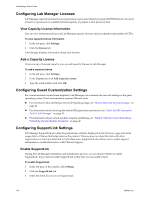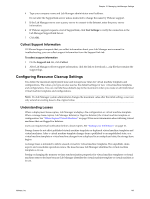VMware VC-VLM4-C User Guide - Page 147
View Deployed Virtual Machines, Deployed Machines, Console, Virtual Machine, Status, Configuration
 |
View all VMware VC-VLM4-C manuals
Add to My Manuals
Save this manual to your list of manuals |
Page 147 highlights
Chapter 16 Monitoring Lab Manager View Deployed Virtual Machines You can view all deployed virtual machines in the Lab Manager installation or in an organization. See "View Deployed Virtual Machines on a Host" on page 93 to view the deployed virtual machines on a specific host. To view deployed virtual machines In the left pane, click Deployed Machines. The page displays a list of deployed machines for the currently selected organization. If you select Global, the page lists deployed machines for the entire Lab Manager installation. On this page, a table includes this information: Console - Provides access to the virtual machine console through the thumbnail icon. Virtual Machine - Provides a pop‐up menu to view the virtual machine console or undeploy the virtual machine. Status - Indicates that the virtual machine is deployed. If there is an error associated with a virtual machine, it appears as a link. Click the link to view job details. Configuration - Specifies whether the virtual machine is a virtual machine template (indicated by a dash) or part of a configuration. NIC - Displays a number for each NIC associated with the virtual machine. IP Address - Displays the IP address of the virtual machine or specifies DHCP. External IP - Displays the external IP address for the virtual machine if it requires one. Template - Shows the virtual machine template that serves as the basis of the virtual machine. This is useful when you plan on retiring a virtual machine template and need to evaluate its usage. When a virtual machine template is removed from a configuration or is deployed, a dash appears in the Template column. Host - Displays the ESX/ESXi host name. Deployed By - Indicates the user who deployed the virtual machine. Location - Shows the organization and workspace from which the virtual machine was deployed. Sharing - Indicates whether the configuration is accessible for others to use. Date Deployed - Displays the date and time of deployment. Messages - Messages about the virtual machine. VMware, Inc. 147