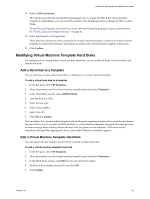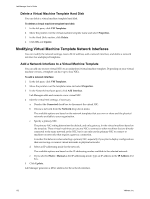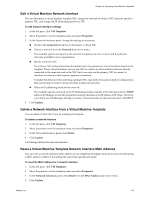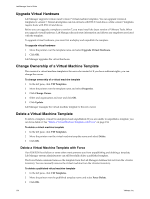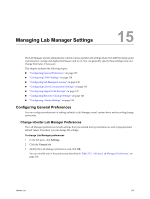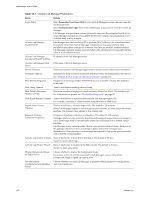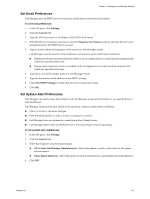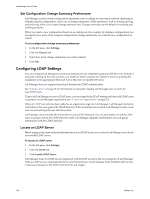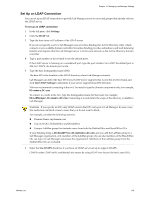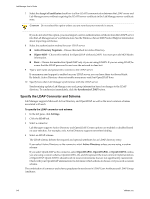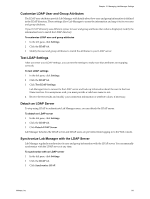VMware VC-VLM4-C User Guide - Page 136
Table 15-1., vCenter Lab Manager Preferences
 |
View all VMware VC-VLM4-C manuals
Add to My Manuals
Save this manual to your list of manuals |
Page 136 highlights
Lab Manager User's Guide Table 15-1. vCenter Lab Manager Preferences Name Details Login Policy Select Remember User Name Only if you want Lab Manager to retain the user name but not the password. Select Automatically Login if you want Lab Manager to log users in when they start Lab Manager. Lab Manager uses persistent cookies (physically stored on the computer hard disk) to retain the login information. If you delete the browser cookies, this information is not available until you log in again. vCenter Lab Manager Installation ID Lab Manager uses the installation ID to generate MAC addresses for virtual machines. If you have more than one Lab Manager installation on the same network, each installation must have a unique ID to ensure that there are no MAC address conflicts. Lab Manager randomly assigns an ID and allows the administrator to manually edit the value if an ID collision occurs. vCenter Lab Manager IP address of the Lab Manager server. Installation Host IP Address vCenter Lab Manager Host Name DNS name of the Lab Manager server. Session Timeout Time you want the Lab Manager application to remain active without user interaction. IP Release Timeout Specifies how long to reserve released IP addresses before returning them to the IP pool. See "Monitor IP Pool Usage for a Physical Network" on page 102. Host Refresh Frequency Frequency of checking whether ESX/ESXi hosts are accessible or hung. The default is 60 seconds. Host Hung Timeout Time to wait before marking a host as hung. Host Default Maximum Number of VMs Maximum number of deployed virtual machines allowed on a host. The default is 64. For information on quotas, see "Modify Host Properties" on page 92. Host Agent Request Timeout Time to wait before an operation that uses the Lab Manager agent fails. For example, importing a virtual machine template from an SMB share. Import from vCenter Timeout Time to wait before a vCenter import fails. The default is 120 minutes. When Lab Manager imports a virtual machine from vCenter, vCenter clones the virtual machine. The timeout value applies to this cloning task. Datastore Garbage Collection Frequency Frequency of garbage collection on datastores. The default is 120 seconds. Garbage collection is the automatic detection and freeing of images that are no longer in use. Lab Manager does not immediately delete files associated with a deleted virtual machine. Lab Manager stores virtual machine files in a tree of related linked clones. Each pass of the garbage collector involves an attempt to delete nodes that no longer have dependencies. Several passes over time might be required to free up the space associated with a deleted virtual machine. Activity Log History to Keep Days of log history to keep before deleting it. The default is 90 days. Type 0 to never delete logs. Activity Log History Shown Days of log history to display in the Web console. The default is 30 days. Type 0 to show all activity. Display Background Image on Login Screen Choose whether to display the background image. If you have a slow or remote connection to Lab Manager, you can turn off the background image to speed up loading time. Provide Default Configuration and Machine Names Choose whether you want Lab Manager to generate default names for configurations and virtual machines. 136 VMware, Inc.