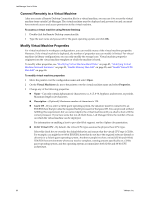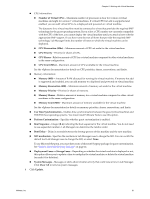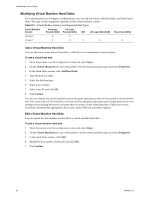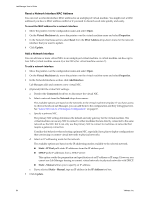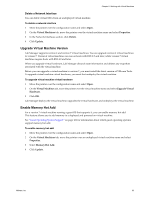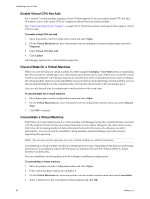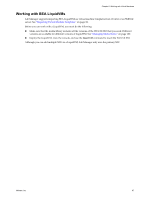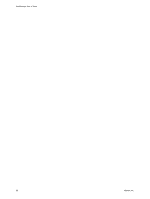VMware VC-VLM4-C User Guide - Page 85
Delete a Network Interface, Upgrade Virtual Machine Version, Enable Memory Hot Add
 |
View all VMware VC-VLM4-C manuals
Add to My Manuals
Save this manual to your list of manuals |
Page 85 highlights
Chapter 8 Working with Virtual Machines Delete a Network Interface You can delete virtual NICs from an undeployed virtual machine. To delete a network interface 1 Move the pointer over the configuration name and select Open. 2 On the Virtual Machines tab, move the pointer over the virtual machine name and select Properties. 3 In the Network Interfaces section, click Delete. 4 Click Update. Upgrade Virtual Machine Version Lab Manager supports version 4 and version 7 virtual machines. You can upgrade version 4 virtual machines to version 7. Version 4 virtual machines can run on hosts with ESX 3.5 and later, while version 7 virtual machines require hosts with ESX 4.0 and later. When you upgrade virtual hardware, Lab Manager discards state information and deletes any snapshots associated with the virtual machine. Before you can upgrade a virtual machine to version 7, you must install the latest version of VMware Tools. To upgrade virtual machine virtual hardware, you must first undeploy the virtual machine. To upgrade virtual machine virtual hardware 1 Move the pointer over the configuration name and select Open. 2 On the Virtual Machines tab, move the pointer over the virtual machine name and select Upgrade Virtual Hardware. 3 Click OK. Lab Manager deploys the virtual machine, upgrades the virtual hardware, and undeploys the virtual machine. Enable Memory Hot Add For a version 7 virtual machine running a guest OS that supports it, you can enable memory hot add. This feature allows you to add memory to a deployed and powered on virtual machine. See "Guest Operating System Support" on page 161 for information about which guest operating systems support memory hot add. To enable memory hot add 1 Move the pointer over the configuration name and select Open. 2 On the Virtual Machines tab, move the pointer over an undeployed virtual machine name and select Properties. 3 Select Memory Hot Add. 4 Click Update. VMware, Inc. 85