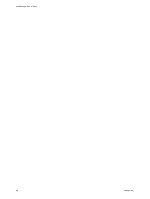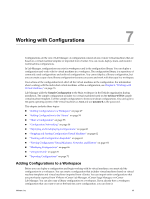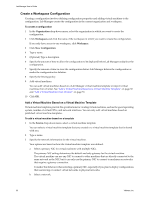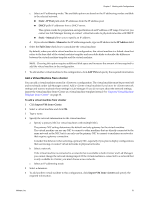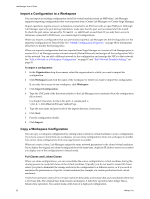VMware VC-VLM4-C User Guide - Page 53
Clone a Library Configuration to a Workspace, Clone, New Configuration, Selected Virtual Machines
 |
View all VMware VC-VLM4-C manuals
Add to My Manuals
Save this manual to your list of manuals |
Page 53 highlights
Chapter 7 Working with Configurations A linked‐clone operation creates a delta disk instead of copying an entire virtual hard disk. This operation addresses virtual machine proliferation by using referential provisioning, a process that involves storing new changes but refers back to a chain of delta disks. For each clone, Lab Manager freezes the original delta disk and creates a new one. To copy a workspace configuration 1 Move the pointer over the configuration name and select Clone. 2 Specify the destination workspace, if applicable. 3 Select New Configuration and type a name, description, and storage lease for the new configuration. 4 (Optional) Type change summary text that will appear on the new configuration's History tab. 5 Specify the type of clone. 6 Specify the virtual machines to clone. If you are creating a full clone and choose Selected Virtual Machines, you can specify a datastore. 7 Click OK. Clone a Library Configuration to a Workspace The configuration library is the central location for storing commonly used or base configurations. Users with the necessary rights can clone a library configuration to a workspace and then modify and deploy it. The original configuration remains in the library where it can be cloned again. When you clone a captured library configuration to a workspace, Lab Manager creates a linked clone. Linked clones conserve storage space. Instead of copying the entire virtual disk for each virtual machine in the configuration, Lab Manager uses delta disks to track the differences between the original virtual machines and the cloned virtual machines. When you clone an archived library configuration to a workspace, you can create a linked clone or a full clone. You can clone all virtual machines in a configuration or selected machines. You can also combine configurations by cloning a library configuration to an existing workspace configuration. To clone a configuration to the workspace 1 On the Library page, move the pointer over a configuration name and select Clone to Workspace. 2 Specify the destination workspace, if applicable. 3 Specify the destination. For a new configuration, type a name and description and specify a storage lease. For an existing configuration, select the configuration. 4 (Optional) Type change summary text that will appear on the configuration's History tab. 5 Specify the type of clone. This option is only available for archived library configurations. When you clone a captured library configuration to a workspace, Lab Manager always creates a linked clone. 6 Specify the virtual machines to clone. If you are creating a full clone and choose Selected Virtual Machines, you can specify a datastore. 7 Click OK. After a brief time, an undeployed copy of the library configuration appears in the destination workspace. VMware, Inc. 53