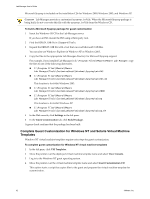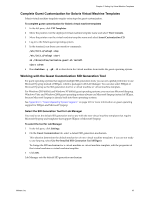VMware VC-VLM4-C User Guide - Page 38
View Console, Install VMware Tools
 |
View all VMware VC-VLM4-C manuals
Add to My Manuals
Save this manual to your list of manuals |
Page 38 highlights
Lab Manager User's Guide To install VMware Tools on a Linux guest with the tar installer or RPM installer 1 On the VM Templates page, move the pointer over the virtual machine template name and select View Console. 2 Log in to the guest operating system in the virtual machine console. 3 Click Install VMware Tools. The remaining steps take place in the guest operating system. 4 As root (su -), mount the VMware Tools virtual CD‐ROM image and change to a working directory (for example, /tmp). Some Linux distributions automatically mount CD‐ROMs. If your distribution uses automounting, do not use the mount and umount commands described in this procedure. You still must untar the VMware Tools installer to /tmp. Some Linux distributions use different device names or organize the /dev directory differently. If your CD‐ROM drive is not /dev/cdrom, or if the mount point for a CD‐ROM is not /mnt/cdrom, modify the following commands to reflect the conventions used by your distribution. mount /dev/cdrom /mnt/cdrom cd /tmp If you have an existing installation, delete the vmware-tools-distrib directory before you install. The location of this directory depends on where you placed it when you did the previous installation, for example, /tmp/vmware-tools-distrib. 5 Uncompress the installer and unmount the CD‐ROM image. For the tar installer, at the command prompt, type: tar zxpf /mnt/cdrom/VMwareTools-3.5.0-.tar.gz umount /dev/cdrom is the build/revision number of the release. This tar installer string applies to an ESX 3.5 host. If you are using an ESX 4.0 host, type tar zxpf /mnt/cdrom/VMwareTools-4.0.0-.tar.gz For the RPM installer, at the command prompt, type: rpm -Uhv /mnt/cdrom/VMwareTools-3.5.0-.i386.rpm umount /dev/cdrom is the build/revision number of the release. This rpm installer string applies to an ESX 3.5 host. If you are using an ESX 4.0 host, type tar zxpf /mnt/cdrom/VMwareTools-4.0.0-.i386.gz If you attempt to install an rpm installation over a tar installation, or the reverse, the installer detects the previous installation and must convert the installer database format before continuing. 38 VMware, Inc.