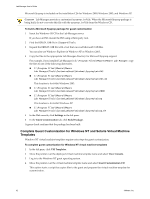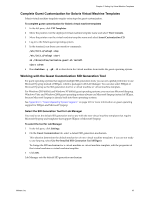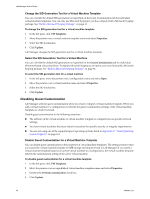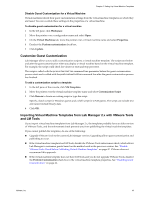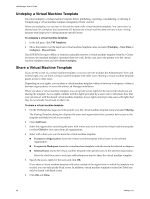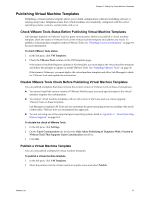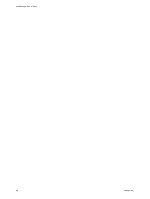VMware VC-VLM4-C User Guide - Page 43
Complete Guest Customization for Solaris Virtual Machine Templates
 |
View all VMware VC-VLM4-C manuals
Add to My Manuals
Save this manual to your list of manuals |
Page 43 highlights
Chapter 6 Setting Up Virtual Machine Templates Complete Guest Customization for Solaris Virtual Machine Templates Solaris virtual machine templates require extra steps for guest customization. To complete guest customization for Solaris virtual machine templates 1 In the left pane, click VM Templates. 2 Move the pointer over the deployed virtual machine template name and select View Console. 3 Move the pointer over the virtual machine template name and select Insert Customization CD. 4 Log in to the Solaris guest operating system. 5 In the terminal, run these case‐sensitive commands: /etc/init.d/volmgt stop /etc/init.d/volmgt start sh /cdrom/cdrom/customize-guest.sh install eject cdrom 6 Run shutdown -y -g0 -i5 to shut down the virtual machine from inside the guest operating system. Working with the Guest Customization SID Generation Tool For guest operating systems that support multiple SID generation tools, you can set a global preference to use Microsoft Sysprep instead of SIDgen, which is packaged with Lab Manager. You can also select SIDgen or Microsoft Sysprep as the SID generation tool for a virtual machine or virtual machine template. For Windows 2003 (64 bit) and Windows XP (64 bit) guest operating systems, you must use Microsoft Sysprep. Windows Vista and Windows 2008 guest operating systems always use Microsoft Sysprep instead of SIDgen, because Microsoft Sysprep is already built into these operating systems. See Appendix C, "Guest Operating System Support," on page 161 for more information on guest operating support for SIDgen and Microsoft Sysprep. Select the SID Generation Tool for Lab Manager You need to set the default SID generation tool to use with the new virtual machine templates that require Microsoft Sysprep and templates that support SIDgen or Microsoft Sysprep. To select the tool for Lab Manager 1 In the left pane, click Settings. 2 On the Guest Customization tab, select a default SID generation mechanism. This selection determines the default mechanism of new virtual machine templates. If you are not ready to use Sysprep, select Use Pre‐Installed SID Generation Tool (SIDgen). To change the SID mechanism for a virtual machine or virtual machine template, edit the properties of that virtual machine or virtual machine template. 3 Click OK. Lab Manager sets the default SID generation mechanism. VMware, Inc. 43