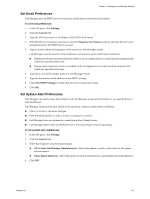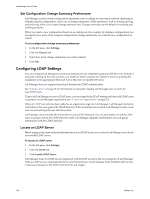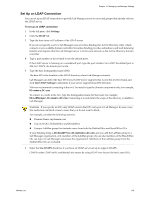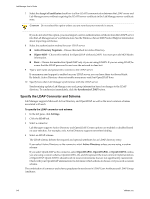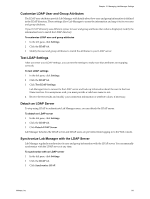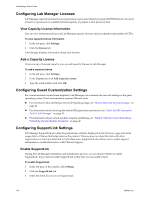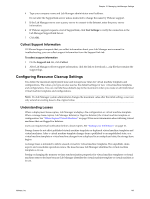VMware VC-VLM4-C User Guide - Page 142
Configuring Lab Manager Licenses, View Capacity License Information, Add a Capacity License
 |
View all VMware VC-VLM4-C manuals
Add to My Manuals
Save this manual to your list of manuals |
Page 142 highlights
Lab Manager User's Guide Configuring Lab Manager Licenses Lab Manager capacity is licensed on a per‐processor or per‐socket basis for prepared ESX/ESXi hosts. You need at least two processors of available licensed capacity to prepare a dual‐processor host. View Capacity License Information You can view information about your Lab Manager capacity licenses, such as expiration and number of CPUs. To view capacity license information 1 In the left pane, click Settings. 2 Click the License tab. Lab Manager displays information about your licenses. Add a Capacity License If you run out of licensed capacity, you can add capacity licenses to Lab Manager. To add a capacity license 1 In the left pane, click Settings. 2 In the License tab, click Add Capacity License. 3 Type the serial number and click OK. Configuring Guest Customization Settings For virtual machines created from templates, Lab Manager can customize the network settings of the guest operating system. Guest customization requires VMware Tools. For information about building a Microsoft Sysprep package, see "Build a Microsoft Sysprep Package" on page 41. For information about choosing the default SID generation mechanism, see "Select the SID Generation Tool for Lab Manager" on page 43. For information about virtual machine template publishing, see "Disable VMware Tools Check Before Publishing Virtual Machine Templates" on page 47. Configuring SupportLink Settings Lab Manager SupportLink provides the performance statistics displayed on the Overview page and sends usage data to VMware that helps improve the product. VMware does not share this data with other organizations or trace any data back to individual users. SupportLink also allows you to collect support information to troubleshoot issues with VMware Support. Enable SupportLink During the Lab Manager installation and initialization process, you can decide whether to enable SupportLink. If you did not enable SupportLink at that time you can enable it later. To enable SupportLink 1 In the left pane of the console, click Settings. 2 Click the SupportLink tab. 3 Select the check box to turn on SupportLink. 142 VMware, Inc.