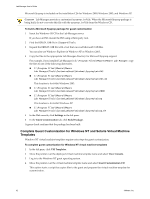VMware VC-VLM4-C User Guide - Page 37
Install VMware Tools on a Linux Guest Within X with the RPM Installer, Start > Run, View Console
 |
View all VMware VC-VLM4-C manuals
Add to My Manuals
Save this manual to your list of manuals |
Page 37 highlights
Chapter 6 Setting Up Virtual Machine Templates Depending on whether autorun is enabled, one of the following occurs inside the guest operating system: If autorun is enabled in the guest operating system, a dialog box appears after a few seconds. It asks whether you want to install VMware Tools. If autorun is not enabled, the dialog box does not appear automatically. Click Start > Run and enter D:\setup\setup.exe where D: is your first virtual CD‐ROM drive. 4 Click Yes to launch the InstallShield wizard. 5 Follow the on‐screen instructions. On some Windows operating systems, after the SVGA driver is installed, you are prompted to reboot to use this new driver. 6 Reboot the virtual machine if necessary. Install VMware Tools on a Linux Guest Within X with the RPM Installer By default, only system administrators, administrators with rights at the organization level, and template creators can install VMware Tools. For more information about the installation, see VMware vSphere documentation. To install VMware Tools on a Linux guest within X with the RPM installer 1 On the VM Templates page, move the pointer over the virtual machine template name and select View Console. 2 Log in to the guest operating system. 3 Click Install VMware Tools. The remaining steps are completed in the guest operating system. 4 Complete one of the tasks. If you see a VMware Tools CD icon on the desktop, double‐click it, and double‐click the RPM installer in the root of the CD‐ROM. If you see a file manager window, double‐click the RPM installer file. In some Linux distributions, if the VMware Tools CD icon fails to appear, install VMware Tools from the command line. 5 When prompted, type the root password and click OK. The installer prepares the packages. 6 Click Continue when the package is ready. A dialog box appears with a progress bar. When VMware Tools is installed, there is no confirmation or Finish button. 7 In an X terminal, as root (su -), run vmware-config-tools.pl to configure VMware Tools. 8 Press Enter to accept the default value. 9 After the upgrade is complete, restart the network by running /etc/init.d/network restart. 10 When you are finished, type exit. 11 To start the VMware Tools control panel, run vmware-toolbox &. Install VMware Tools on a Linux Guest with the Tar Installer or RPM Installer By default, only system administrators, administrators with rights at the organization level, and template creators can install VMware Tools. For more information about the installation, see VMware vSphere documentation. VMware, Inc. 37