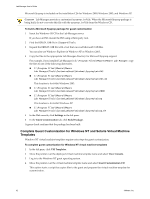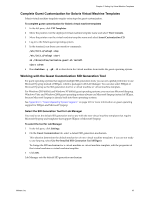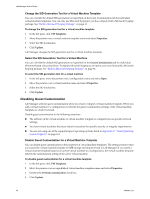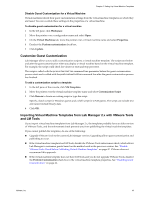VMware VC-VLM4-C User Guide - Page 40
Customizing the Guest Operating System, Access the machine.id from an ESX Host
 |
View all VMware VC-VLM4-C manuals
Add to My Manuals
Save this manual to your list of manuals |
Page 40 highlights
Lab Manager User's Guide Customizing the Guest Operating System Lab Manager can customize the network settings of a guest operating system that was created from a virtual machine template. These settings include the machine name, IP settings, and security identifier (SID) for Windows guest operating systems. The customization allows you to create and deploy multiple, unique virtual machines based on the same virtual machine template without a machine name or network conflicts. When you configure a virtual machine template with the prerequisites for guest customization and create a virtual machine that uses this virtual machine template, Lab Manager creates a package with guest customization tools. When you deploy and power on the virtual machine the first time, Lab Manager copies the package, runs the tools, and deletes the package from the virtual machine. You can enable or disable customization for a virtual machine template or a virtual machine. To avoid conflicts when you are not using guest customization, access the virtual machine console through Lab Manager and manually set its network parameters to unique values. By default, Lab Manager enables guest customization when you create a new template. Access the machine.id from an ESX Host The configuration file for a virtual machine, the .vmx file, contains a machine.id line. The Lab Manager server system sets the values for this line while deploying virtual machines. Enabling guest customization on a virtual machine template configures a script to run every time the system starts up. This script reads the machine.id information and determines which action to take. The Lab Manager server system does not set any actions in the machine.id line while deploying virtual machine templates. As a result, the guest customization script does not perform any customization for the virtual machine template when it starts up. The Lab Manager server system does set customization actions in the machine.id line while deploying virtual machines or changing virtual machine network settings. When these virtual machines first start up, the guest customization script performs the relevant actions. To access the machine.id line from the ESX/ESXi host 1 From the ESX/ESXi host system, open the .vmx file. 2 Find the machine.id line. Access the machine.id from a Guest Operating System If you install VMware Tools, you can access the machine.id from the guest operating system of a deployed virtual machine. To access the machine.id line from the guest operating system 1 In the left pane, click Workspaces. 2 Move the pointer over the configuration name and select Open. 3 Move the pointer over the deployed virtual machine name and select Show Console. 4 Search for machine.id from inside the guest operating system. From a Linux guest OS, type: # vmware-guestd --cmd machine.id.get From a Windows guest OS, navigate to the directory where VMware Tools is installed (usually C:\Program Files\VMware\VMware Tools) and type: >VMwareService.exe -cmd machine.id.get 40 VMware, Inc.