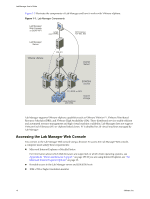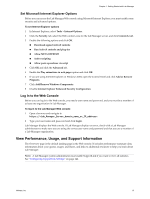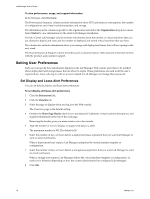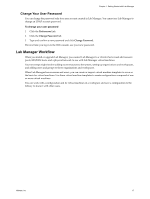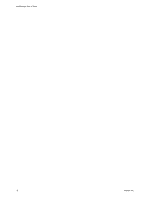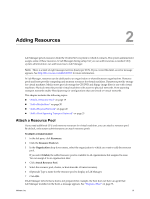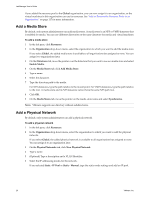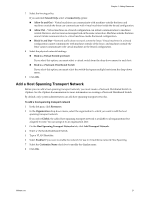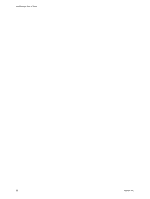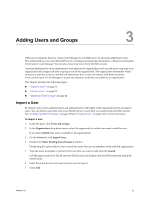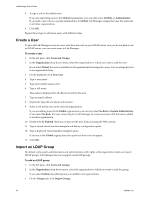VMware VC-VLM4-C User Guide - Page 19
Adding Resources, Attach a Resource Pool
 |
View all VMware VC-VLM4-C manuals
Add to My Manuals
Save this manual to your list of manuals |
Page 19 highlights
2 Adding Resources 2 Lab Manager gets its resources from the vCenter Server system to which it connects. The system administrator assigns some of these resources to Lab Manager during setup, but you can add resources as needed. Only system administrators can add resources to Lab Manager. NOTE There is a limit of eight managed servers (hosts) per LUN. If you exceed this limit, an error message appears. See http://kb.vmware.com/kb/1003319 for more information. In Lab Manager, resources can be dedicated to an organization or shared between organizations. Resource pools and hosts provide computing and memory resources for virtual machines. Datastores provide storage for virtual machines. Media stores provide storage for CD/DVD and floppy image files for use with virtual machines. Physical networks provide virtual machines with access to physical networks. Host spanning transport networks enable Host Spanning for configurations that use fenced or virtual networks. This chapter includes the following topics: "Attach a Resource Pool" on page 19 "Add a Media Store" on page 20 "Add a Physical Network" on page 20 "Add a Host Spanning Transport Network" on page 21 Attach a Resource Pool If you need additional CPU and memory resources for virtual machines, you can attach a resource pool. By default, only system administrators can attach resource pools. To attach a resource pool 1 In the left pane, click Resources. 2 Click the Resource Pools tab. 3 In the Organization drop‐down menu, select the organization to which you want to add the resource pool. If you select Global, the added resource pool is available to all organizations but assigned to none. You can assign it to an organization later. 4 Click Attach Resource Pool. 5 Select the resource pool, cluster, or host from the vCenter inventory. 6 (Optional) Type a name for the resource pool to display in Lab Manager. 7 Click OK. If Lab Manager detects that a host is not prepared (for example, the host does not have an agent that Lab Manager installed on the host), a message appears. See "Prepare a Host" on page 91. VMware, Inc. 19