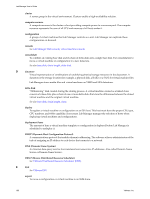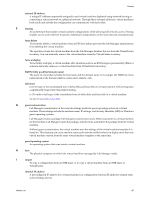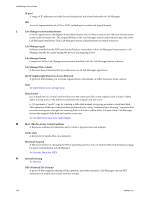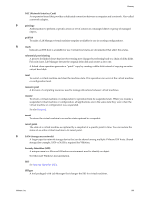VMware VC-VLM4-C User Guide - Page 164
Move a Datastore, Resolving Move Errors, Refresh Sizes, Apply, Context, Status, Source Tree
 |
View all VMware VC-VLM4-C manuals
Add to My Manuals
Save this manual to your list of manuals |
Page 164 highlights
Lab Manager User's Guide Move a Datastore Only system administrators can move a datastore. To move a datastore 1 On the Lab Manager server, run SSMove.exe, which is located in C:\Program Files\VMware\Vmware Lab Manager\Tools\SSMove. You can only run a single instance of SSMove at a time. 2 Click Refresh Sizes to update the used and available space information for the datastores. 3 Filter the source trees based on their datastore or size. a Select the datastore that contains the data you want to move. b Type a minimum tree size (GB). 4 Click Apply. 5 Choose a source tree to move. a On the View Datastore Usage page, move the pointer over the virtual machine and select Context. b Move the pointer over the root of the tree to display the directory path. The directory ID of the root node is the source tree that you want to move. 6 Select the destination datastore. The drop‐down menu lists the datastores that are connected to the same ESX hosts as the source datastore and the amount of free space (GB) on the datastore. 7 Select Move. SSMove moves the data from the source to the destination and reports its progress in the Status area. 8 Click Exit when the move is complete. 9 In the Lab Manager Web console, enable the datastore. 10 Notify users that they can log in to Lab Manager. Resolving Move Errors If errors occur during the move, this section describes how to fix them. To resolve move errors if an error message appears 1 Read the status message. 2 Resolve the problem that prevented the move and run SSMove.exe again to move the remaining directories. In the Source Tree drop‐down menu, trees with directories that have not moved are identified as partially completed. When you select a partially moved tree, you can move the entire tree or only the remaining directories. To resolve errors if SSmove loses data when the destination datastore is NFS 1 Run select display_name from datastore where sub_directory = N'/' 2 If Lab Manager does not display a result, continue using SSMove. 3 If there is a result, run Update datastore set sub_directory = N'/VM' where display_name in (select display_name from datastore where sub_directory = N'/'). 4 Verify whether the directory virtual machine exists on the NFS datastores. 5 If the directory does not exist, create it. 164 VMware, Inc.