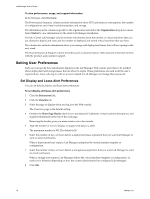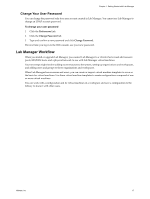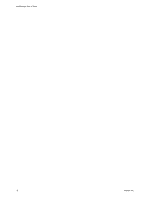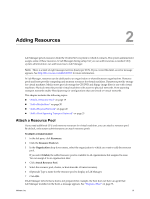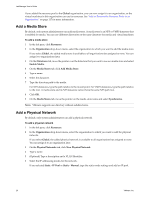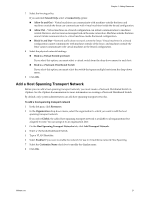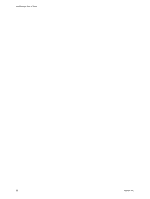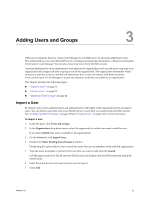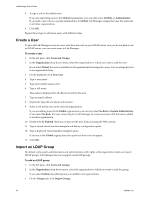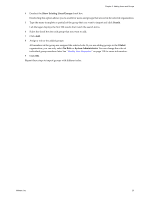VMware VC-VLM4-C User Guide - Page 21
Add a Host Spanning Transport Network, Allow In and Out
 |
View all VMware VC-VLM4-C manuals
Add to My Manuals
Save this manual to your list of manuals |
Page 21 highlights
Chapter 2 Adding Resources 7 Select the fencing policy. If you selected Fenced Only, select a Connectivity option: Allow In and Out - Virtual machines can communicate with machines outside the fence and machines outside the fence can communicate with virtual machines inside the fenced configuration. Allow Out - Virtual machines in a fenced configuration can initiate communication to machines outside the fence, and can receive messages back on the same connection. Machines outside the fence cannot initiate communication to virtual machines inside the fenced configuration. Block In and Out - Network traffic does not travel across the fence. Virtual machines in a fenced configuration cannot communicate with machines outside of the fence, and machines outside the fence cannot communicate with virtual machines in the fenced configuration. 8 Select the physical network bindings. Bind to a Virtual Switch (per host) If you select this option, you must select a virtual switch from the drop‐down menu for each host. Bind to a vNetwork Distributed Switch If you select this option, you must select the switch that spans multiple hosts from the drop‐down menu. 9 Click OK. Add a Host Spanning Transport Network Before you can add a host spanning transport network, you must create a vNetwork Distributed Switch in vSphere. See the vSphere documentation for more information on creating a vNetwork Distributed Switch. By default, only system administrators can add host spanning transport networks. To add a host spanning transport network 1 In the left pane, click Resources. 2 In the Organization drop‐down menu, select the organization to which you want to add the host spanning transport network. If you select Global, the added host spanning transport network is available to all organizations but assigned to none. You can assign it to an organization later. 3 On the Host Spanning Transport Networks tab, click Add Transport Network. 4 Select a vNetwork Distributed Switch. 5 Type a VLAN Identifier. 6 Select Enabled if you want to enable the network for use in virtual/fence network Host Spanning. 7 Select the Customize Name check box to modify the display name. 8 Click OK. VMware, Inc. 21