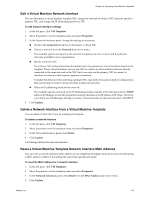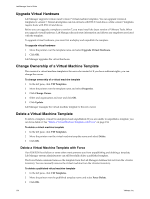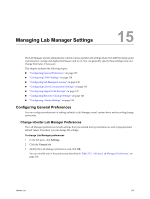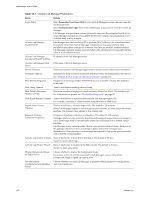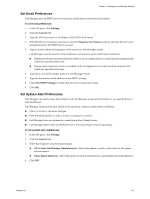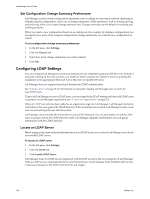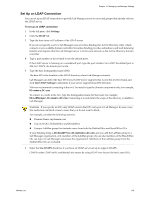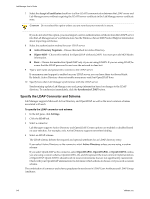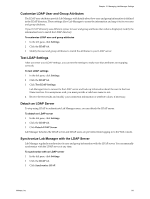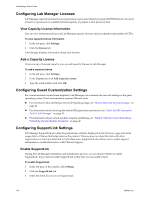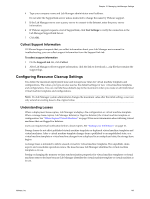VMware VC-VLM4-C User Guide - Page 138
Set Configuration Change Summary Preferences, Configuring LDAP Settings, Locate an LDAP Server
 |
View all VMware VC-VLM4-C manuals
Add to My Manuals
Save this manual to your list of manuals |
Page 138 highlights
Lab Manager User's Guide Set Configuration Change Summary Preferences Lab Manager records certain configuration operations, such as adding or removing a network, deploying or undeploying the configuration, and so on, as change summaries. Other operations, such as cloning, moving, and archiving, allow you to input change summary text. Change summaries can be helpful for tracking and auditing purposes. When you create a new configuration based on an existing one (for example, by cloning a configuration) you can specify how many of the original configuration's change summaries you want the new configuration to inherit. To set configuration change summary preferences 1 In the left pane, click Settings. 2 Click the General tab. 3 Select how many change summaries you want to inherit. 4 Click OK. Configuring LDAP Settings You can configure Lab Manager to create and authenticate user credentials against an LDAP server. Instead of manually creating all the user accounts, you enable an entire company (or subset) of users by pointing the installation to the appropriate Microsoft Active Directory or OpenLDAP server. Lab Manager does not support hierarchical domains for LDAP authentication. See "Create a User" on page 24 for information on manually creating Lab Manager user accounts for non‐LDAP users. To provide Lab Manager access to LDAP users, you must specify the LDAP settings and then add LDAP users or groups to a Lab Manager organization (see "Create an Organization" on page 27). When an LDAP user who has been added to an organization logs into Lab Manager, Lab Manager checks the credentials of the user against the LDAP directory. If the credentials are accepted, Lab Manager creates a new user account and logs the user into the system. Lab Manager cannot modify the information in your LDAP directory. You can add, delete, or modify LDAP users or groups only in the LDAP directory itself. Lab Manager regularly synchronizes user and group information with the LDAP directory. Locate an LDAP Server Before typing a host name and port information for your LDAP server, you can have Lab Manager try to locate an available LDAP server. To locate an LDAP server 1 In the left pane, click Settings. 2 Click the LDAP tab. 3 Click Locate LDAP Server. Lab Manager looks for LDAP servers registered with the DNS server for the local computer. If Lab Manager finds an LDAP server, it populates the Server and Port text boxes. If Lab Manager finds multiple LDAP servers, it chooses one based on the DNS LDAP priority and weight. 138 VMware, Inc.