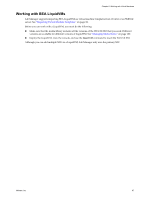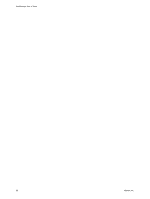VMware VC-VLM4-C User Guide - Page 92
Disable and Enable Host Spanning for a Host, Unprepare a Host, Modify Host Properties
 |
View all VMware VC-VLM4-C manuals
Add to My Manuals
Save this manual to your list of manuals |
Page 92 highlights
Lab Manager User's Guide Disable and Enable Host Spanning for a Host When you add an ESX/ESXi 4.0 host with a vSphere Enterprise Plus license, Lab Manager enables Host Spanning for the host. If you want to use VMware Distributed Power Management, you must disable Host Spanning. By default, only system administrators can disable and enable Host Spanning. To disable or enable Host Spanning 1 In the left pane, click Resources. 2 On the Hosts tab, move the pointer over the host name and select Properties. 3 Deselect or select the Enable host for Host Spanning check box. See "Managing Host Spanning Transport Networks" on page 103 for more information on removing, disabling, or enabling transport networks. Unprepare a Host Unpreparing a host allows you to remove it from the Lab Manager environment. By default, only system administrators can unprepare hosts. To unprepare a host 1 In the left pane, click Resources. 2 In the Hosts tab, move the pointer over the host name and select Unprepare. 3 Click Unprepare. During this process, Lab Manager tries to uninstall the agent. If this attempt fails, Lab Manager continues to unprepare the host and an error message appears. Modify Host Properties By default, only system administrators can modify host properties. To modify host properties 1 In the left pane, click Resources. 2 On the Hosts tab, move the pointer over the host and select Properties. 3 After you have modified the properties, click OK. Lab Manager updates the host's properties. NOTE The Maximum Number of VMs field is only available for a cluster without DRS and applies to the machines deployed in this installation. If this option is managed by DRS, you cannot modify it. The maximum quota for deployed virtual machines on a host can increase in these circumstances: A VMotion or VMware HA failover. Switching a DRS cluster to a cluster without DRS, where the default quotas associated with the non‐DRS cluster can negate the Lab Manager quota. 92 VMware, Inc.