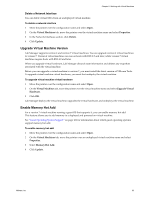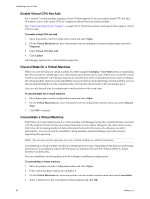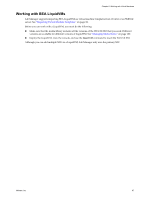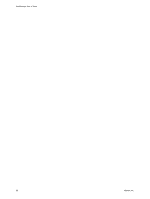VMware VC-VLM4-C User Guide - Page 90
Modify Resource Pool Properties, Undeploy All Virtual Machines in a Resource Pool
 |
View all VMware VC-VLM4-C manuals
Add to My Manuals
Save this manual to your list of manuals |
Page 90 highlights
Lab Manager User's Guide Modify Resource Pool Properties By default, only system administrators can modify resource pool properties. To modify resource pool properties 1 In the left pane, click Resources. 2 Move the pointer over the resource pool and select Properties. 3 Modify the properties and click OK. Lab Manager modifies the resource pool properties. Undeploy All Virtual Machines in a Resource Pool System administrators can undeploy all virtual machines associated with a resource pool to, for example, perform maintenance. Undeploying affects anyone using the virtual machines and can result in partially deployed configurations. You must manually redeploy the undeployed virtual machines. When you select Undeploy all VMs, the virtual machines are suspended but their state is saved. This operation undeploys the virtual machines on all hosts in the resource pool. To undeploy all virtual machines on a specific host, see "Undeploy All Virtual Machines on a Host" on page 93. To undeploy all virtual machines in a resource pool 1 In the left pane, click Resources. 2 Move the pointer over the resource pool and select Disable. 3 Click OK. 4 Move the pointer over the resource pool and select Undeploy All VMs. For the Global organization, Lab Manager undeploys all the virtual machines deployed on hosts in the resource pool. For other organizations, Lab Manager undeploys only the virtual machines from configurations deployed by users in the selected organization. 5 Click OK. Lab Manager undeploys the virtual machines in the resource pool. Detach a Resource Pool Before you can detach a resource pool, you must disable it and undeploy all virtual machines associated with it. See "Enable or Disable a Resource Pool" on page 89 and "Undeploy All Virtual Machines on a Host" on page 93 for more information. By default, only system administrators can detach resource pools. To detach a resource pool 1 In the left pane, click Resources. 2 Click the Resource Pools tab. 3 Move the pointer over the resource pool and select Disable. 4 Click OK. 5 Move the pointer over the resource pool and select Detach. 6 Click OK. Lab Manager detaches the resource pool. 90 VMware, Inc.