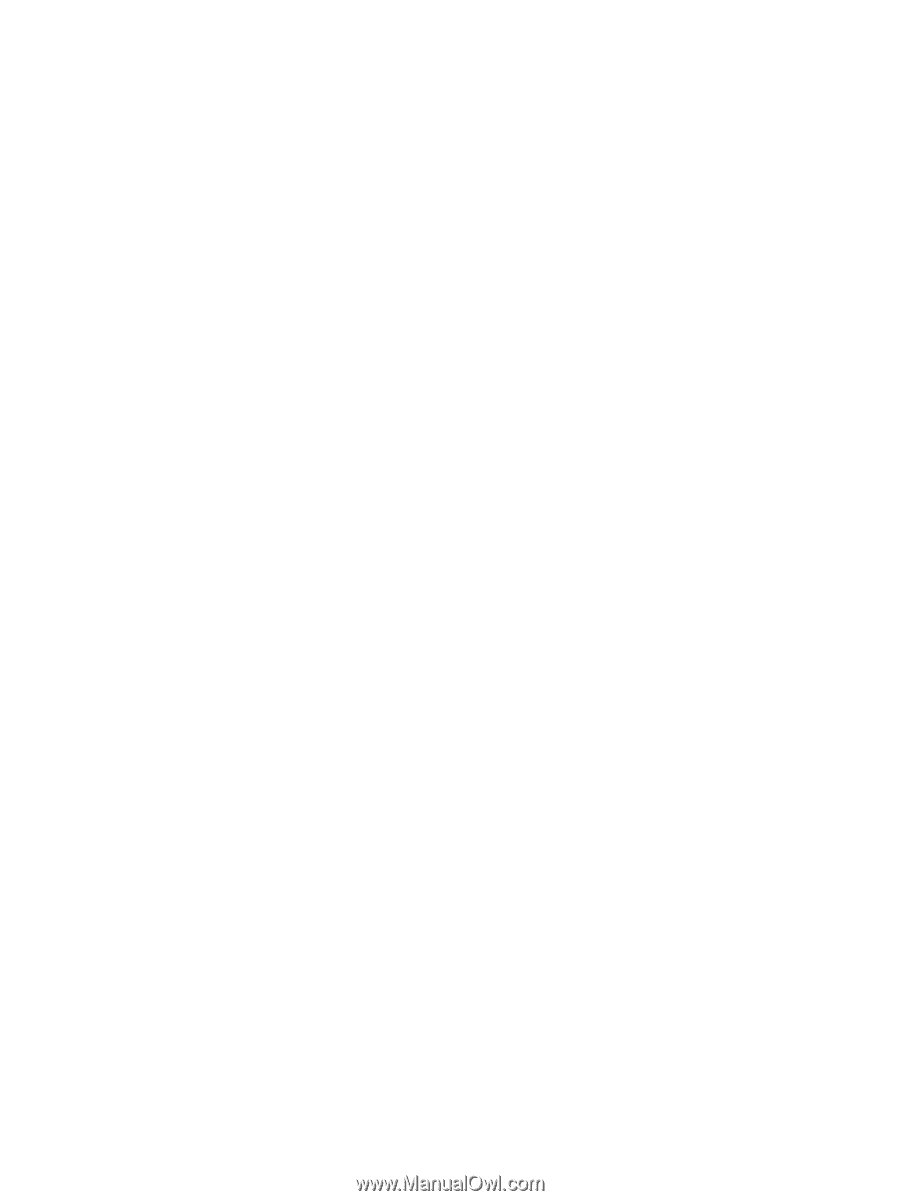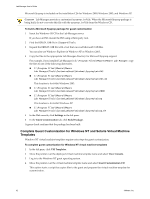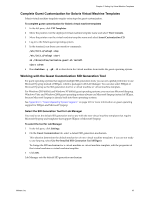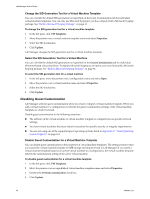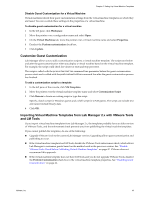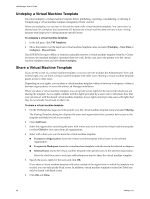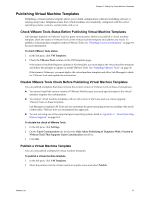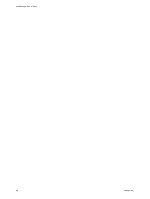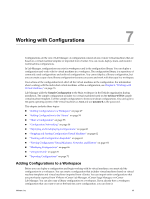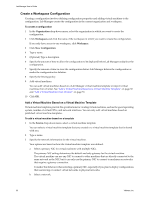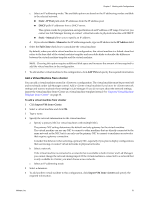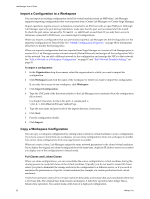VMware VC-VLM4-C User Guide - Page 47
Publishing Virtual Machine Templates
 |
View all VMware VC-VLM4-C manuals
Add to My Manuals
Save this manual to your list of manuals |
Page 47 highlights
Chapter 6 Setting Up Virtual Machine Templates Publishing Virtual Machine Templates Publishing a virtual machine template allows you to build configurations without reinstalling software or redoing setup tasks. Templates ensure that virtual machines are consistently configured with the correct operating systems, versions, system packs, and so on. Check VMware Tools Status Before Publishing Virtual Machine Templates Lab Manager depends on VMware Tools for guest customization. Before you publish a virtual machine template, check the status of VMware Tools on the virtual machine template and address any issues. To publish a virtual machine template without VMware Tools, see "Disabling Guest Customization" on page 44 for more information. To check VMware Tools status 1 In the left pane, click VM Templates. 2 Check the VMware Tools column on the VM Templates page. If the status is Installed (Requires Update) or Not Installed, you must deploy the virtual machine template and follow the prompts to update or install VMware Tools. See "Installing VMware Tools" on page 36. If the status is Unknown, you must deploy the virtual machine template and allow Lab Manager to check for VMware Tools and update the information. Disable VMware Tools Check Before Publishing Virtual Machine Templates You can publish a template that does not have the current version of VMware Tools in these circumstances: You cannot install the current version of VMware Tools because you need special scripts in the virtual machine template for customization. You import virtual machine templates with an old version of LM Tools and you cannot upgrade VMware Tools on these templates. Lab Manager recognizes LM Tools and can customize the guest operating system according to the needs of that utility. VMware does not recommend this approach. You are not using one of the supported guest operating systems listed in Appendix C, "Guest Operating System Support," on page 161. To disable the check of VMware Tools 1 In the left pane, click Settings. 2 On the Guest Customization tab, deselect the Only Allow Publishing of Templates With a Version of VMware Tools That Supports Guest Customization check box. 3 Click OK. Publish a Virtual Machine Template You can only publish undeployed virtual machine templates. To publish a virtual machine template 1 In the left pane, click VM Templates. 2 Move the pointer over the virtual machine template name and select Publish. VMware, Inc. 47