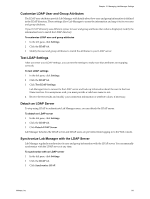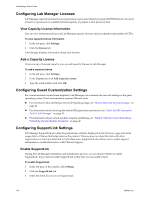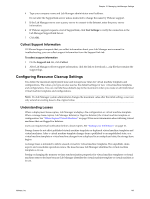VMware VC-VLM4-C User Guide - Page 146
View Activity Details, Monitoring Resource Usage, View Resource Pool Resource Usage
 |
View all VMware VC-VLM4-C manuals
Add to My Manuals
Save this manual to your list of manuals |
Page 146 highlights
Lab Manager User's Guide View Activity Details You can view details about any job on its Activity Details page. The information is especially useful for troubleshooting. To view the Activity Details page 1 In the left pane, click Activity Log. 2 Click the text in the Activity column. Lab Manager displays detailed information about the job. Monitoring Resource Usage In Lab Manager, deployed virtual machines get their CPU and memory resources from resource pools. Administrators can get information about the availability of these resources for each resource pool, organization, and workspace. View Resource Pool Resource Usage You can view information about the CPU and memory resources used by each resource pool across the entire installation or within an organization. To view resource pool usage information 1 In the left pane, click Resource Usage and click the Resource Pools tab. 2 Select the organization for which you want to view resource pool usage information from the Organization drop‐down menu. Select Global to view usage information across the entire installation. Lab Manager displays resource usage information for all the resource pools in the selected organization or across the entire installation. If you select an organization, Lab Manager displays only the resources being used by that organization. View Workspace Resource Usage You can view information about the CPU and memory resources used by each workspace across the entire installation or within a specific organization. To view workspace resource usage information 1 In the left pane, click Resource Usage and click the Organizations and Workspaces tab. 2 Select the organization for which you want to view workspace resource usage information from the Organization drop‐down menu. Select Global to view usage information for all workspaces in all organizations. Lab Manager displays resource usage information for all the workspaces in the selected organization or across the entire installation. If you select an organization, Lab Manager displays only the resources being used by workspaces in that organization. 146 VMware, Inc.