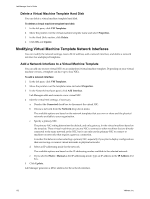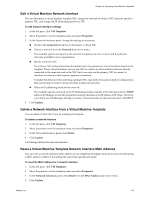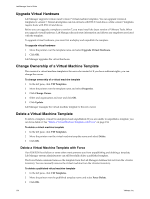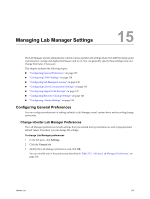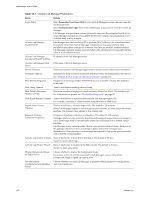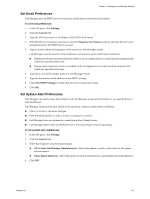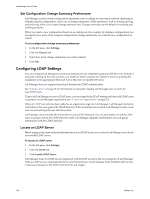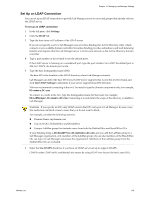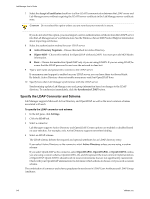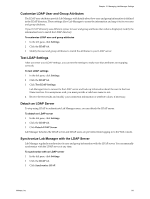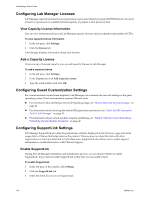VMware VC-VLM4-C User Guide - Page 137
Set Email Preferences, Set System Alert Preferences, Settings, General, Requires User Name
 |
View all VMware VC-VLM4-C manuals
Add to My Manuals
Save this manual to your list of manuals |
Page 137 highlights
Chapter 15 Managing Lab Manager Settings Set Email Preferences Lab Manager uses an SMTP server to send user notifications and system alert emails. To set email preferences 1 In the left pane, click Settings. 2 Click the General tab. 3 Type the DNS host name or IP address of the SMTP mail server. 4 If the SMTP server requires a user name, select the Requires User Name check box and type the user name and password for the SMTP server account. 5 Type an email address that appears as the sender for Lab Manager emails. Lab Manager uses the sender's email address to send system alerts under these conditions: Deployment lease expiration alerts are enabled, and a configuration or virtual machine template falls within the specified alert time. Storage lease expiration alerts are enabled, and a configuration or virtual machine template falls within the specified alert time. 6 Type text to use as the subject prefix for Lab Manager emails. 7 Type the destination email address to test SMTP settings. 8 Click Test SMTP Settings to verify that the server connection works. 9 Click OK. Set System Alert Preferences Lab Manager can send system alert emails to all Lab Manager system administrators or to a specified list of email addresses. Lab Manager sends system alert emails to the specified recipients under these conditions: Status of a host or datastore changes. Disk threshold (yellow or red) of a host or datastore is crossed. Lab Manager loses or resumes the connection to the vCenter Server. Lab Manager detects that an ESX/ESXi host is not responding or starts responding. To set system alert, preferences 1 In the left pane, click Settings. 2 Click the General tab. 3 Select the recipients of system alert emails: All vCenter Lab Manager Administrators - Select this option to send system alerts to all system administrators. These Email Addresses - Select this option to send system alerts to a specified list of email addresses. 4 Click OK. VMware, Inc. 137