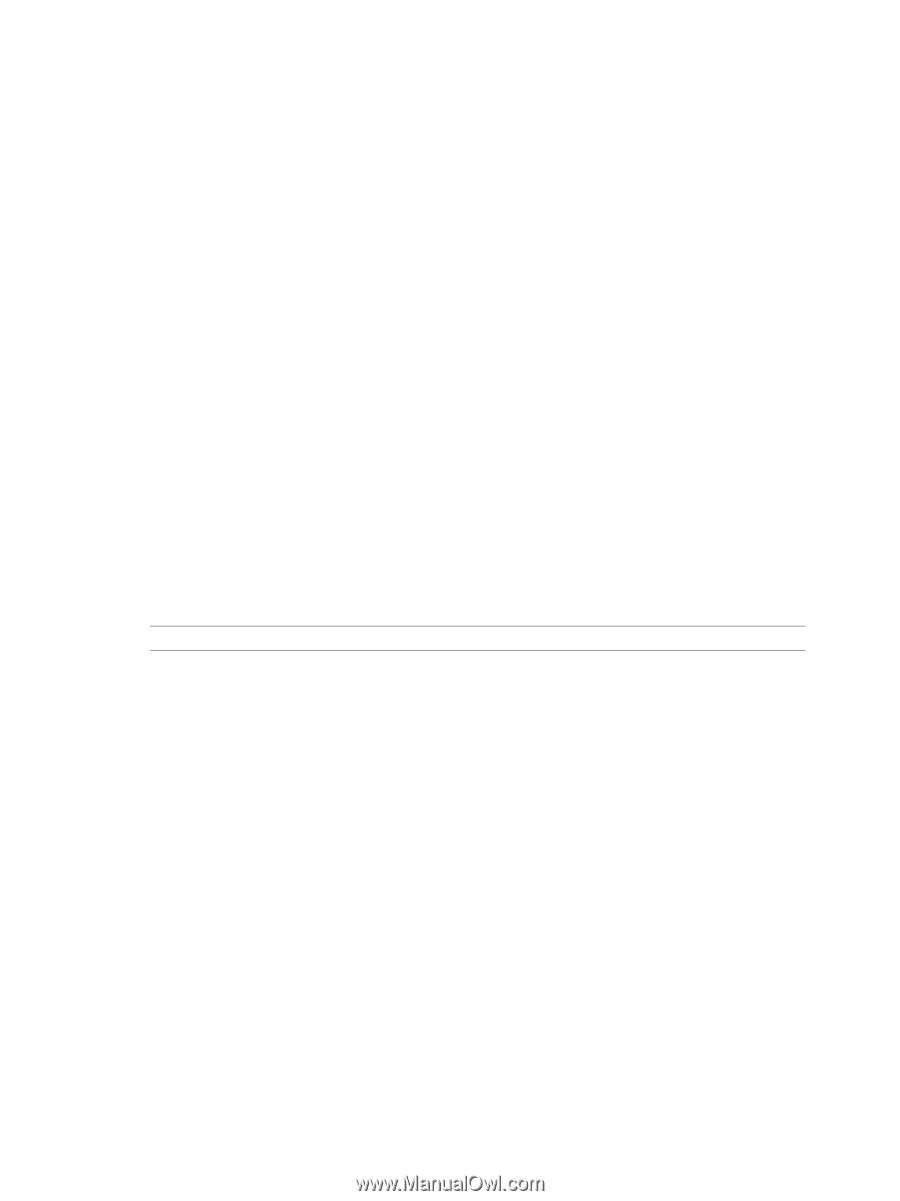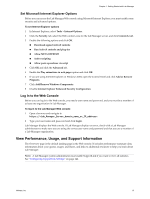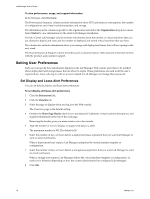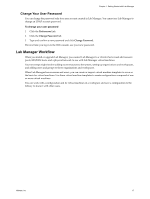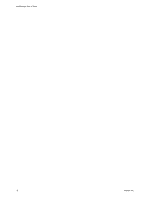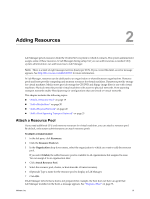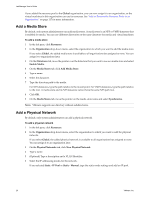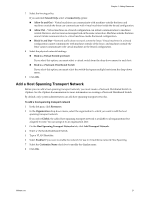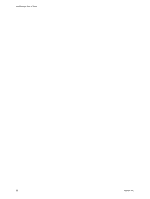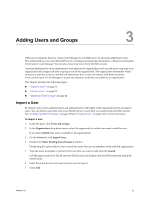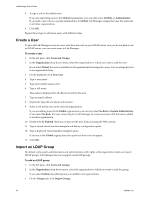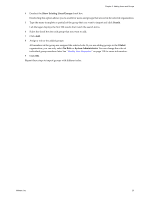VMware VC-VLM4-C User Guide - Page 20
Add a Media Store, Add a Physical Network
 |
View all VMware VC-VLM4-C manuals
Add to My Manuals
Save this manual to your list of manuals |
Page 20 highlights
Lab Manager User's Guide If you added the resource pool to the Global organization, you can now assign it to an organization, so the virtual machines in this organization can use its resources. See "Add or Remove the Resource Pools in an Organization" on page 117 for more information. Add a Media Store By default, only system administrators can add media stores. A media store is an NFS or VMFS datastore that is enabled for media. You can use different directories on the same datastore for media and virtual machines. To add a media store 1 In the left pane, click Resources. 2 In the Organization drop‐down menu, select the organization to which you want to add the media store. If you select Global, the added media store is available to all organizations but assigned to none. You can assign it to organizations later. 3 On the Datastores tab, move the pointer over the datastore that you want to use as a media store and select Enable Media. 4 On the Media Stores tab, click Add Media Store. 5 Type a name. 6 Select the datastore. 7 Type the directory path to the media. For NFS datastores, type the path relative to the mount point. For VMFS datastores, type the path relative to the root. A media store and its NFS datastore cannot have the same NFS path root. 8 Click OK. 9 On the Media Stores tab, move the pointer on the media store name and select Synchronize. NOTE VMware supports one directory without subdirectories. Add a Physical Network By default, only system administrators can add a physical network. To add a physical network 1 In the left pane, click Resources. 2 In the Organization drop‐down menu, select the organization to which you want to add the physical network. If you select Global, the added physical network is available to all organizations but assigned to none. You can assign it to an organization later. 3 On the Physical Networks tab, click New Physical Network. 4 Type a name. 5 (Optional) Type a description and a VLAN Identifier. 6 Select the IP addressing modes for the network. If you selected Static ‐ IP Pool or Static ‐ Manual, type the static mode settings and add an IP pool. 20 VMware, Inc.