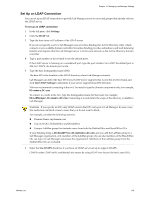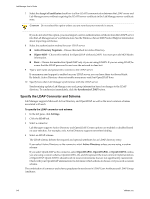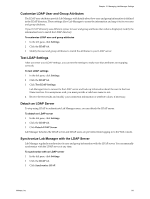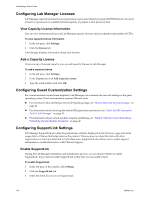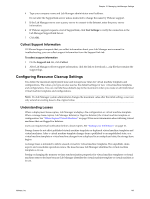VMware VC-VLM4-C User Guide - Page 144
Set Deployment and Storage Lease Maximums, Configuring vCenter Settings, Reconnect to a vCenter Server
 |
View all VMware VC-VLM4-C manuals
Add to My Manuals
Save this manual to your list of manuals |
Page 144 highlights
Lab Manager User's Guide Set Deployment and Storage Lease Maximums You can set the maximum deployment and storage lease times for configurations and virtual machine templates. To set the maximum time for deployment and storage leases 1 In the left pane, click Settings. 2 Click the Resource Cleanup tab. 3 Choose the deployment lease maximums for workspace configurations and virtual machine templates. 4 Choose the storage lease maximums for workspace configurations, virtual machine templates, and library configurations. 5 Choose whether to delete or mark for deletion configurations and templates with expired storage leases. 6 Click OK. Configuring vCenter Settings The vCenter tab displays the settings for the vCenter Server associated with Lab Manager. From the vCenter tab, you can reconnect to the vCenter Server and change the vCenter Server log in information. Reconnect to a vCenter Server If Lab Manager loses its connection to the vCenter Server, Lab Manager attempts to reconnect periodically. If you want to connect immediately, you can force the connection process. To reconnect Lab Manager to vCenter Server 1 In the left pane, click Settings. 2 Click the vCenter tab. 3 Click OK. Lab Manager attempts to re‐establish a connection with the vCenter Server. Change the vCenter Server User Name and Password If the user name and password for your vCenter Server changes or if the account you are currently using does not have the necessary vCenter privileges, you can change the log in information. For more information about the required vCenter privileges, see the VMware vCenter Lab Manager Installation and Upgrade Guide. To change the vCenter Server log in information 1 In the left pane, click Settings. 2 Click the vCenter tab. 3 Type a new user name and password for the vCenter Server connection. 4 Click OK. Lab Manager attempts to establish a connection with the vCenter Server using the new credentials. 144 VMware, Inc.