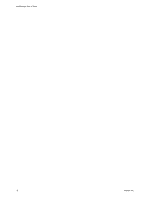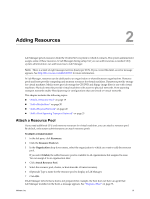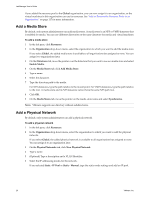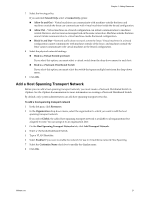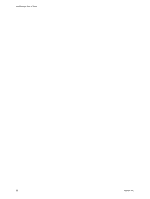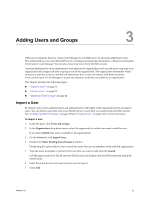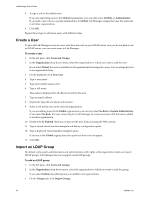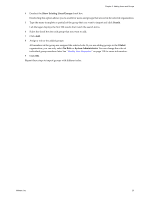VMware VC-VLM4-C User Guide - Page 23
Adding Users and Groups, Import a User
 |
View all VMware VC-VLM4-C manuals
Add to My Manuals
Save this manual to your list of manuals |
Page 23 highlights
3 Adding Users and Groups 3 VMware recommends that you connect Lab Manager to an LDAP server to add and authenticate users. This method allows you to use the LDAP server's existing user and group information, without recreating this information in Lab Manager. You can also create local users from the Web console. A system administrator or an administrator with rights at the organization level can add users or groups to an organization and assign each user or group a role in the organization. The organization determines which resources a user has access to, and the role determines how a user can interact with these resources. Users cannot log in to Lab Manager or access any resources until they are added to an organization. This chapter includes the following topics: "Import a User" on page 23 "Create a User" on page 24 "Import an LDAP Group" on page 24 Import a User By default, only system administrators and administrators with rights at the organization level can import users. You can import users that exist on an LDAP server or users that you created from the Web console. See "Configuring LDAP Settings" on page 138 and "Create a User" on page 24 for more information. To import a user 1 In the left pane, click Users and Groups. 2 In the Organization drop‐down menu, select the organization to which you want to add the user. If you select Global, this user is available to all organizations. 3 On the Users tab, click Import Users. 4 Deselect the Show Existing Users/Groups check box. Deselecting this option allows you to search for users who are not members of the selected organization. 5 Type the name (complete or partial) of the user that you want to add and click Search. Lab Manager searches for LDAP and non‐LDAP users and displays the first 200 results that match the search terms. 6 Select the check box for each user that you want to import. 7 Click Add. VMware, Inc. 23