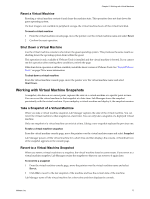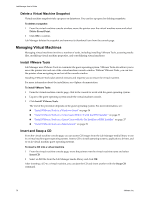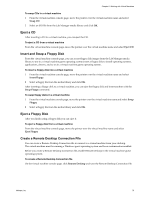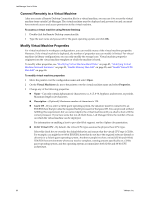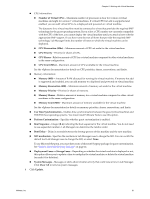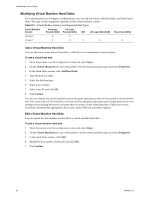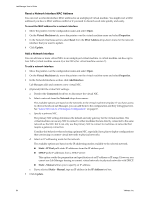VMware VC-VLM4-C User Guide - Page 79
Eject a CD, Insert and Swap a Floppy Disk, Eject a Floppy Disk
 |
View all VMware VC-VLM4-C manuals
Add to My Manuals
Save this manual to your list of manuals |
Page 79 highlights
Chapter 8 Working with Virtual Machines To swap CDs in a virtual machine 1 From the virtual machine console page, move the pointer over the virtual machine name and select Swap CD. 2 Select an ISO file from the Lab Manager media library and click OK. Eject a CD After inserting a CD to a virtual machine, you can eject the CD. To eject a CD from a virtual machine From the virtual machine console page, move the pointer over the virtual machine name and select Eject CD. Insert and Swap a Floppy Disk From the virtual machine console page, you can access floppy disk images from the Lab Manager media library to use in a virtual machine guest operating system.Insert a floppy disk to install operating systems, applications, drivers, and so on in a virtual machine guest operating system. To insert a floppy disk into a virtual machine 1 From the virtual machine console page, move the pointer over the virtual machine name and select Insert Floppy. 2 Select a floppy file from the media library and click OK. After inserting a floppy disk to a virtual machine, you can eject the floppy disk and insert another with the Swap Floppy command. To swap floppy disks in a virtual machine 1 From the virtual machine console page, move the pointer over the virtual machine name and select Swap Floppy. 2 Select a floppy file from the media library and click OK. Eject a Floppy Disk After you finish using a floppy disk you can eject it. To eject a floppy disk from a virtual machine From the virtual machine console page, move the pointer over the virtual machine name and select Eject Floppy. Create a Remote Desktop Connection File You can create a Remote Desktop Connection file to connect to a virtual machine from your desktop. The virtual machine must be running a Windows guest operating system and have customization enabled. Before you create a Remote Desktop Connection file, enable Remote Desktop in the virtual machine guest operating system. To create a Remote Desktop Connection file On the virtual machine console page, click Remote Desktop and save the Remote Desktop Connection file. VMware, Inc. 79