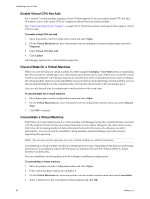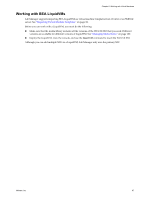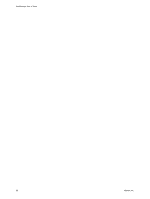VMware VC-VLM4-C User Guide - Page 91
Managing Hosts, Prepare a Host, Enable and Disable Hosts
 |
View all VMware VC-VLM4-C manuals
Add to My Manuals
Save this manual to your list of manuals |
Page 91 highlights
Chapter 9 Managing Resources Managing Hosts A host is an ESX/ESXi server that provides CPU and memory resources for Lab Manager virtual machines. You can add vCenter hosts to Lab Manager on the Resource Pools tab. See "Attach a Resource Pool" on page 19. You can undeploy, redeploy, and force undeploy all virtual machines on a host. Other operations include disabling and unpreparing hosts, and accessing a host's deployed virtual machines and properties. Prepare a Host After attaching unprepared hosts to a resource pool, administrators are prompted to start the Prepare Hosts wizard. You can also start the wizard from the Hosts tab. Unprepared hosts include new hosts that are added to a cluster in vCenter or hosts that are not prepared immediately after you attach a resource pool. This preparation involves such tasks as installing Lab Manager agent on the hosts. If you are using a DRS cluster, VMware recommends that you prepare all the hosts in the cluster. Otherwise, virtual machines with no NICs, or with NICs connected to the None network, might get migrated to a disabled host. To prepare a host 1 In the left pane, click Resources. 2 On the Hosts tab, move the pointer over the host name and select Prepare. 3 Select or deselect the check box that specifies whether to use the same user name and password for all hosts. 4 If you selected the check box, type the user name and password. 5 Select the check boxes next to the hosts that you want to prepare. 6 Type user names and passwords, if necessary. 7 Click Next. 8 Select the datastores that you want to enable for virtual machine use. 9 Click Finish. Enable and Disable Hosts When you disable a host, Lab Manager prevents the deployment of new virtual machines on the host. Virtual machines that are already deployed on the host are unaffected. To perform maintenance on a host, you need to undeploy the virtual machines. See "Undeploy All Virtual Machines on a Host" on page 93. To unprepare a host, you must first disable it. By default, only system administrators can enable and disable hosts. To enable or disable a host 1 In the left pane, click Resources. 2 On the Hosts tab, move the pointer over the host and select Enable or Disable. 3 Click OK. Lab Manager enables or disables the host. VMware, Inc. 91