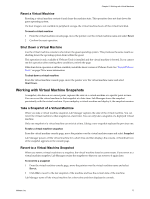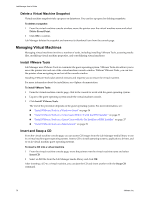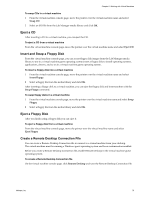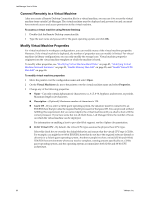VMware VC-VLM4-C User Guide - Page 75
Undeploy a Virtual Machine, Accessing Virtual Machine Consoles
 |
View all VMware VC-VLM4-C manuals
Add to My Manuals
Save this manual to your list of manuals |
Page 75 highlights
Chapter 8 Working with Virtual Machines Undeploy a Virtual Machine When you undeploy a virtual machine, you can save or discard its state. Saving the memory state of virtual machines helps you to debug memory‐specific issues and makes virtual machines ready for deployment and use almost instantly. To undeploy a virtual machine 1 Move the pointer over a configuration name and select Open. 2 On the Virtual Machines tab, move the pointer over the machine name and select Undeploy ‐ Save State or Undeploy ‐ Discard State. If the virtual machine is powered off, you can only select Undeploy because no state information is available to save or discard. If an ESX/ESXi host goes offline or someone manually removes a virtual machine from the vCenter inventory, the standard undeploy operation does not work. Move the pointer over the virtual machine name and select Force Undeploy. Accessing Virtual Machine Consoles From the virtual machine console page, you can view information about a virtual machine, work with the guest operating system, and perform operations that affect the guest operating system. For a configuration that includes multiple virtual machines, you can view a virtual machine's console page or view a page that displays the consoles of all the virtual machines. View a Virtual Machine Console You can view the virtual machine console for a deployed virtual machine or virtual machine template from a workspace or from the VM Templates pages. The virtual machine console provides access to the guest operating system that is running on a virtual machine and to operations that affect the guest operating system. To view a virtual machine console, you must install either the ActiveX control (for Internet Explorer) or the VMware Remote MKS Plugin (for Firefox). If the Active X control or VMware Remote MKS Plugin is not installed, you are prompted to install it the first time that you try to view a virtual machine console. To view a virtual machine console in a configuration 1 Move the pointer over the configuration name and select Open. 2 Move the pointer over the virtual machine name and select View Console or Pop Out Console. The virtual machine console page displays the internal and external (if applicable) IP addresses of a virtual machine. If the virtual machine has a revert point, Lab Manager displays a thumbnail icon of the snapshot. For a configuration that includes multiple virtual machines, the Configuration drop‐down menu provides access to other virtual machines in the same configuration. To view the virtual machine console of a virtual machine template 1 In the left pane, click VM Templates. 2 Move the pointer over the name of a deployed virtual machine template and select View Console or Pop Out Console. VMware, Inc. 75