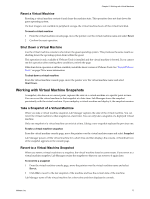VMware VC-VLM4-C User Guide - Page 72
Export a Configuration to an SMB Share, Export, SMB File Server
 |
View all VMware VC-VLM4-C manuals
Add to My Manuals
Save this manual to your list of manuals |
Page 72 highlights
Lab Manager User's Guide Export a Configuration to an SMB Share You can export a configuration to an SMB share if you want to be able to import a configuration back into Lab Manager at a later time, or if you want to import it into a separate Lab Manager installation. This operation requires that you have a shared folder with full control permissions at the share and file system level. In addition, this operation requires that the datastore on which the configuration virtual machines reside be connected to an ESX host with an open SMB port. Although Lab Manager opens the port during installation, make sure that the port was not closed after the install. To check the port status, run esxcfg-firewall -q smbClient on each host. If the datastore on which the configuration resides is only connected to ESXi hosts, you cannot export to an SMB share. To export a configuration to an SMB share 1 Move the pointer over the configuration name and select Export. 2 Select SMB File Server. 3 Type the UNC path of the directory (relative to the Lab Manager server system) where you want your configuration files stored. Use English characters for the UNC path. A sample path is \\10.6.1.246\VMwareLM\ExportConfigs. 4 Type the user name and password for the export directory, if necessary. 5 Click OK. Lab Manager creates consolidated copies of the configuration virtual machines on the destination. 72 VMware, Inc.