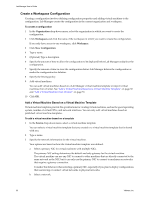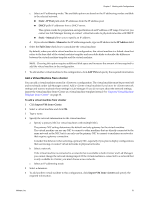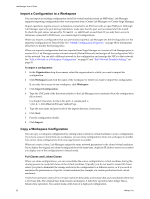VMware VC-VLM4-C User Guide - Page 55
Clone a Library Configuration, Share a Configuration
 |
View all VMware VC-VLM4-C manuals
Add to My Manuals
Save this manual to your list of manuals |
Page 55 highlights
Chapter 7 Working with Configurations Clone a Library Configuration Lab Manager allows you to create full clones of Library configurations. A full‐clone operation creates a new configuration that includes some or all of the virtual machines in the original configuration. As part of the process, Lab Manager consolidates the virtual hard disks of the virtual machines in the cloned configuration. When you create a clone, Lab Manager assigns the same network parameters to the cloned virtual machines. If you move the original and cloned configurations to a workspace and deploy them at the same time, duplicate IP address errors occur unless you deploy one of the configurations in fenced mode. Lab Manager creates cloned configurations in the organization currently selected in the Organization drop‐down menu. The user performing the clone operation becomes the owner of the cloned configuration. To clone a Library configuration 1 On the Library page, move the pointer over the configuration name and select Clone to Library from the menu. 2 Type a name. 3 (Optional) Type a description. 4 Specify a time to delete the configuration or mark the configuration for deletion. 5 (Optional) Type change summary text that will appear on the configuration's History tab. 6 Specify the virtual machines to clone and select a datastore. 7 Click OK. Share a Configuration If you are the owner of a configuration, or if your user role includes the Administrator View and Control right, you can share a workspace or library configuration with other users. Sharing a workspace configuration grants access to other users. Sharing a library configuration allows other users to clone their own copy of the configuration to a workspace. Depending on your rights, you can share a configuration within or between workspaces, within or between organizations, or across the entire Lab Manager installation. When you share a configuration, you can specify access rights for the users with whom you are sharing the configuration. Access rights combine with the rights provided by a user's role to determine how that user can interact with the shared configuration. Access rights cannot provide users with rights that they do not already have based on their role. To share a configuration 1 Move the pointer over a workspace or library configuration name and select Sharing. The Sharing Configuration dialog box displays the users and organizations that currently have access to the configuration and their level of access control. 2 Click Add Users. 3 Select the organization containing the users with whom you want to share the configuration or select Global to view users from all organizations. 4 Select with whom you want to share the configuration. Everyone in Organization shares the configuration with all users in the selected organization. Everyone in Workspace shares the configuration with all users in the selected workspace. Selected Users shares the configuration with specific users in the selected organization. Select the check box next to each user with whom you want to share the configuration. VMware, Inc. 55