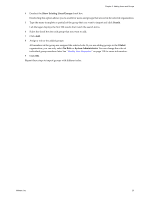VMware VC-VLM4-C User Guide - Page 30
Copy a Network Template, Network Templates, Sharing, Add Users, Global, Everyone in Organization
 |
View all VMware VC-VLM4-C manuals
Add to My Manuals
Save this manual to your list of manuals |
Page 30 highlights
Lab Manager User's Guide Copy a Network Template By default, only system administrators, administrators with rights at the organization level, and template creators can copy network templates. You can copy an existing network template to use it as the basis for a new network template. The user who creates or copies it becomes its owner. Lab Manager creates the copy in the currently selected organization. To copy an existing network template 1 In the left pane, select Network Templates. 2 Move the pointer over a network template name and select Copy. 3 Type a name for the copied network template. 4 Modify the network template settings and click Copy. Share a Network Template If you are the owner of a network template, or if your user role includes the Administrator View and Control right, you can share a network template with other users. Sharing a network template grants access to other users. Depending on your rights, you can share a network template within or between workspaces, within or between organizations, or across the entire Lab Manager installation. When you share a network template, you can specify access rights for the users with whom you are sharing the configuration. Access rights combine with the rights provided by a user's role to determine how that user can interact with the shared network template. Access rights cannot provide users with rights that they do not already have based on their role. To share a network template with other users 1 In the left pane, select Network Templates. 2 Move the pointer over a network template name and select Sharing. The Sharing Network Template dialog box displays the users and organizations that currently have access to the network template and their level of access control. 3 Click Add Users. 4 Select the organization containing the users with whom you want to share the network template or select Global to view users from all organizations. 5 Select with whom you want to share the network template. Everyone in Organization shares the network template with all users in the selected organization. Everyone in Workspace shares the network template with all users in the selected workspace. Selected Users shares the network template with specific users in the selected organization. Select the check box next to each user with whom you want to share the network template. 6 Specify the access rights for the users and click OK. If you share a network template with users outside of the organization in which the template was created, you can only specify Read access. In addition, network templates created in Global can only be shared with Read access. 7 Click OK and Done. 30 VMware, Inc.