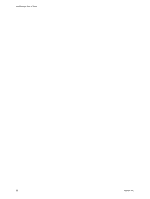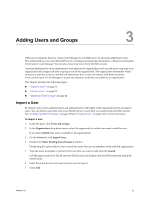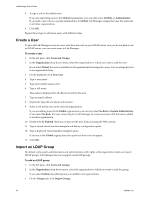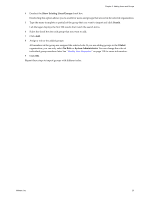VMware VC-VLM4-C User Guide - Page 27
Setting Up Organizations and Workspaces, Create an Organization
 |
View all VMware VC-VLM4-C manuals
Add to My Manuals
Save this manual to your list of manuals |
Page 27 highlights
4 Setting Up Organizations and Workspaces 4 Lab Manager organizations and workspaces include resources and users. You can use these organizations and workspaces to control which users have access to which resources. Lab Manager has access to the resources of the vCenter Server system to which it is connected. A system administrator can assign some or all of these resources to an organization. Users in that organization only have access to their assigned resources. An organization can have dedicated resources or share resources with other organizations. In an organization, an administrator can create workspaces and assign some or all of the organization resources to each workspace. A workspace can have dedicated resources or share resources with other workspaces. These levels of granularity provide the system administrator with control over system resources. This chapter includes the following topics: "Create an Organization" on page 27 "Create a Workspace" on page 28 Create an Organization Lab Manager includes an organization named Default. A system administrator can create additional organizations. For example, you can create an organization for IT, one for human resources, one for engineering, and so on. When you add a resource pool to a new organization, Lab Manager also adds all its hosts, datastores, and media stores to the organization. To add an organization 1 In the left pane, click Organizations. 2 Select Global from the Organization drop‐down menu. 3 Click New Organization. 4 Type a name. 5 (Optional) Type a description. 6 Select one or more resource pools from Available and move them to Selected. 7 Select one or more host spanning transport networks from Available and move them to Selected. 8 Select one or more physical networks from Available and move them to Selected. 9 Click Import Members. 10 Select your search option from the Look for drop‐down menu. 11 Type your search terms and click Search. Lab Manager displays the first 200 results that match the search terms. VMware, Inc. 27