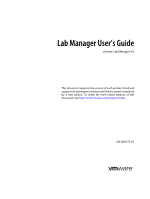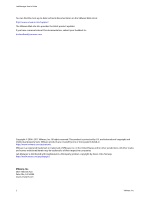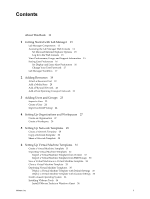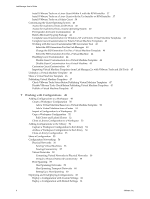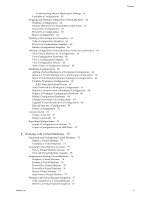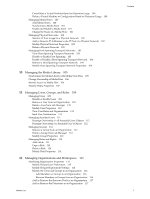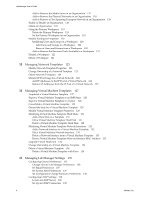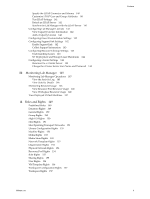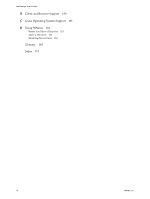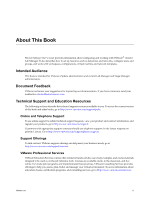VMware VC-VLM4-C User Guide - Page 6
Managing Resources, Renew the Storage Lease for an Expired Virtual Machine
 |
View all VMware VC-VLM4-C manuals
Add to My Manuals
Save this manual to your list of manuals |
Page 6 highlights
Lab Manager User's Guide Delete a Virtual Machine Snapshot 78 Managing Virtual Machines 78 Install VMware Tools 78 Insert and Swap a CD 78 Eject a CD 79 Insert and Swap a Floppy Disk 79 Eject a Floppy Disk 79 Create a Remote Desktop Connection File 79 Connect Remotely to a Virtual Machine 80 Modify Virtual Machine Properties 80 Modifying Virtual Machine Hard Disks 82 Add a Virtual Machine Hard Disk 82 Edit a Virtual Machine Hard Disk 82 Delete a Virtual Machine Hard Disk 83 Modifying Virtual Machine Network Interfaces 83 Edit Network Interface Settings 83 Reset a Network Interface MAC Address 84 Add a Network Interface 84 Delete a Network Interface 85 Upgrade Virtual Machine Version 85 Enable Memory Hot Add 85 Enable Virtual CPU Hot Add 86 Discard State for a Virtual Machine 86 Consolidate a Virtual Machine 86 Working with BEA LiquidVMs 87 9 Managing Resources 89 Managing Resource Pools 89 Enable or Disable a Resource Pool 89 Modify Resource Pool Properties 90 Undeploy All Virtual Machines in a Resource Pool 90 Detach a Resource Pool 90 Managing Hosts 91 Prepare a Host 91 Enable and Disable Hosts 91 Disable and Enable Host Spanning for a Host 92 Unprepare a Host 92 Modify Host Properties 92 View Deployed Virtual Machines on a Host 93 Undeploy All Virtual Machines on a Host 93 Redeploy All Virtual Machines on a Different Host 94 Repair a Host 94 Managing Datastores 94 Delete a Datastore 95 Remove a Datastore 95 Enable and Disable Datastores 95 Disable Virtual Machine Creation in a Datastore 96 Disable Media Store Creation in a Datastore 96 Modify Datastore Properties 96 View Virtual Machine Datastore Usage 97 View Virtual Machine Datastore Directories 97 Understanding Virtual Machine Datastore Directories 98 Delete Expired Virtual Machines 99 Renew the Storage Lease for an Expired Virtual Machine 99 Delete Revert Points 99 6 VMware, Inc.