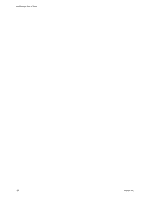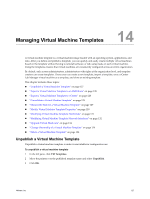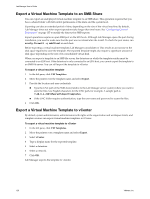VMware VC-VLM4-C User Guide - Page 124
Delete Network Templates, Monitor IP Pool Usage for a Virtual Network
 |
View all VMware VC-VLM4-C manuals
Add to My Manuals
Save this manual to your list of manuals |
Page 124 highlights
Lab Manager User's Guide Delete Network Templates By default, only system administrators, administrators with rights at the organization level, and template creators can delete network templates. After you delete a network template, you cannot select it as the network for a virtual machine network interface, or add it to a configuration. Existing virtual machines and configurations that are use the network template are not affected. You cannot delete a network template that is being used by a virtual machine template. To delete a network template 1 In the left pane, select Network Templates. 2 Move the pointer over the network template name and select Delete. 3 Click OK. Lab Manager deletes the network template. Monitor IP Pool Usage for a Virtual Network System administrators can monitor the IP pool of a virtual network that is based on a network template. If a virtual network is running out of IP addresses, and you want to add more, see "Add IP Addresses to the IP Pool of a Virtual Network" on page 124. Every virtual machine that uses a static IP addressing mode for a NIC, and is connected to a virtual network, requires an IP address from the virtual network's IP pool. This IP address stays with the virtual machine through the various operations in Lab Manager. When you delete all instances of the virtual machine with this IP address, Lab Manager releases the IP address back to the IP pool. To control the length of time Lab Manager reserves released IP addresses before returning them to the IP pool, see "Configuring General Preferences" on page 135. When you deploy a configuration with a virtual network connected to a physical network, Lab Manager creates a virtual router and assigns it an IP address from the virtual network IP pool. When you undeploy this configuration, Lab Manager releases the IP address immediately. To monitor a virtual network's IP pool 1 In the left pane, select All Configuration(s). 2 Move the pointer over a configuration name and select Open. 3 Click the Networks tab. 4 Move the pointer over a virtual network name and select IP Pool. Add IP Addresses to the IP Pool of a Virtual Network By default, system administrators, administrators with rights at the organization level, and template creators can add IP addresses to a virtual network. Configuration owners and users with the right to edit configurations can also add IP addresses to a virtual network. To add IP addresses to a virtual network 1 Move pointer over a configuration name and select Open. 2 Click Networks tab. 3 Move pointer over a virtual network name and select IP Pool. 4 Click the General tab. 5 Enter an IP address or IP address range in the Static IP Address Pool text box and click Add. 6 Click Update. 124 VMware, Inc.